3 Exploring Data: Descriptive Statistics and Graphs
(PSY206) Data Management and Analysis
3.1 Descriptive Statistics
- Descriptive statistics allow us to summarize and describe data using numerical measures, graphs, and charts.
- They help us understand the essential characteristics of a dataset and communicate key information effectively.
- A few well-chosen descriptive measures can convey the essence of large volumes of data with clarity.
Common summary measures include:
- Measures of central tendency — mean, median, and mode.
- Measures of variability (dispersion) — range, minimum, maximum, interquartile range (IQR), standard deviation, and variance.
- Confidence intervals — often used to express uncertainty around summary estimates.
In this chapter, we will demonstrate how to compute and interpret these values using SPSS.
- Most inferential commands in SPSS can also produce relevant descriptive statistics.
- However, SPSS provides several dedicated commands specifically designed for this purpose.
- Among these, the most frequently used are
DescriptivesandFrequencies, both found under the Descriptive Statistics menu.
3.2 The Descriptives Command
In this section, we will use the dataset from the Independent Groups Study of Memory (created in Chapter 2).
We will explore how to use the Descriptives command to produce basic summary statistics, understand how SPSS displays results, and learn to navigate the Viewer window.
Steps to Access the Descriptives Command
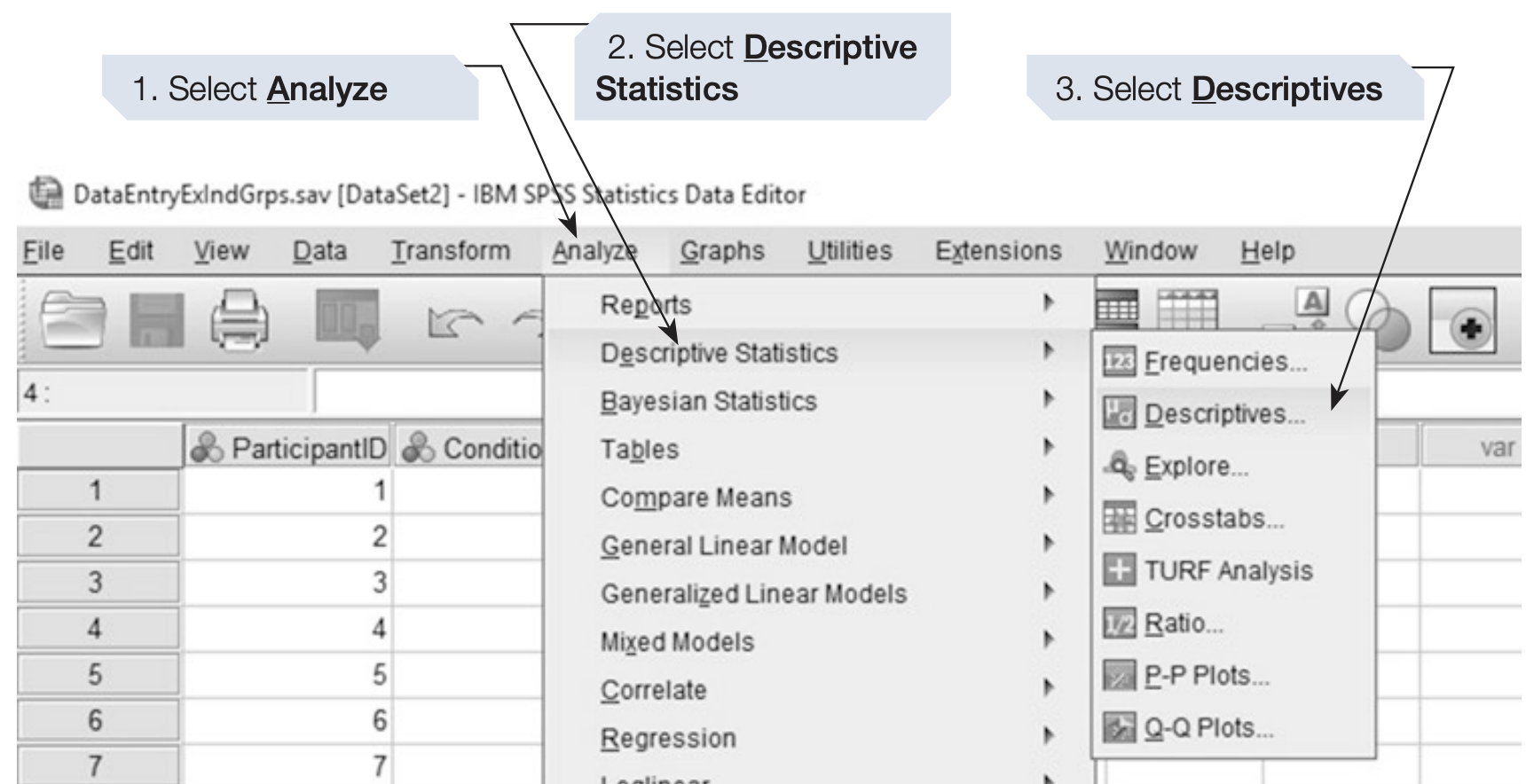
SPSS will display the Descriptives dialog box as shown below:
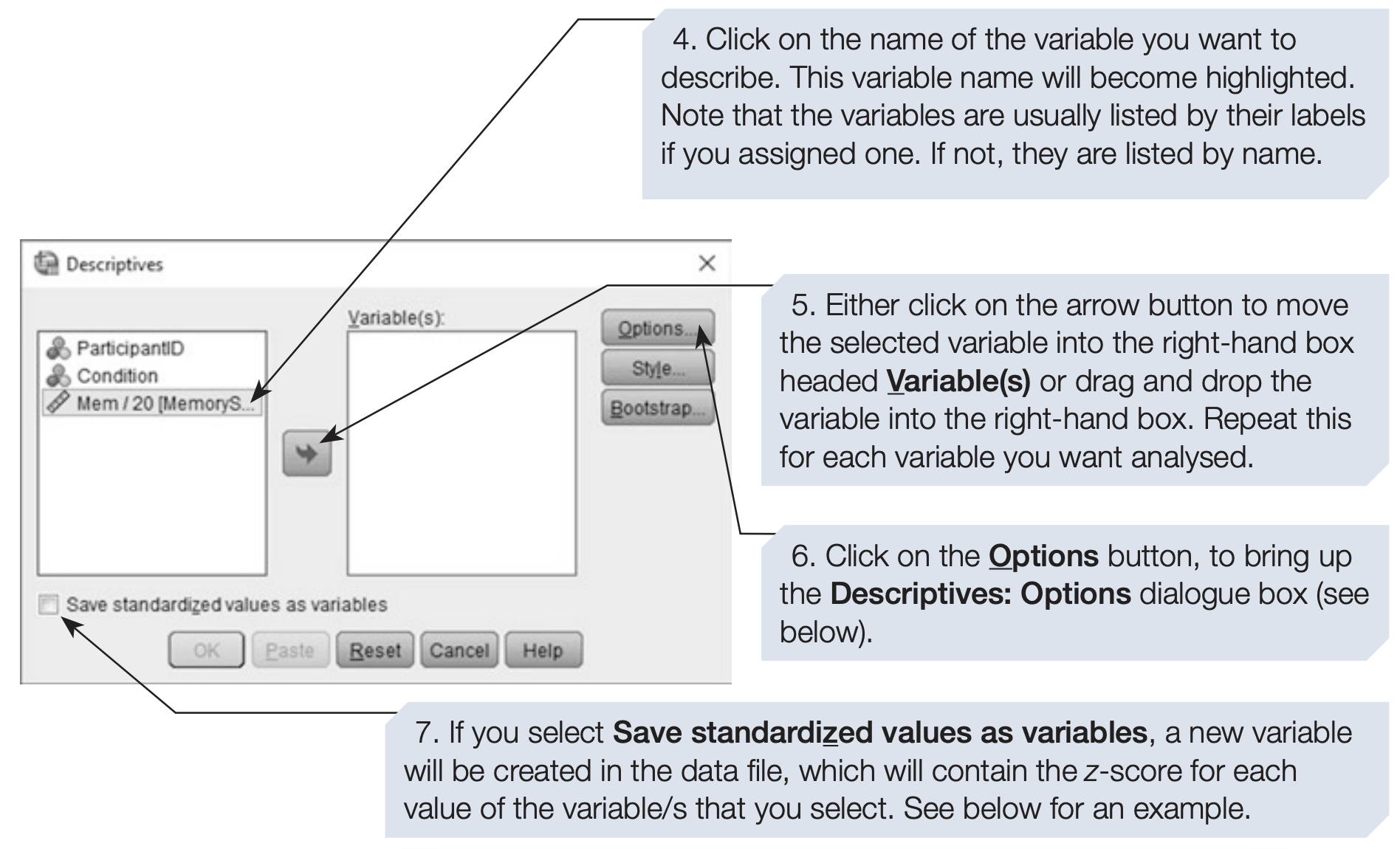
Understanding the Dialogue Box
- This dialog box follows a structure common to most SPSS commands.
- It contains two main panels:
- The left panel lists all available variables in the dataset (by name or label).
- The right panel lists the variables you select for analysis.
- The left panel lists all available variables in the dataset (by name or label).
To include variables in the analysis, move them from the left box to the right using the arrow button.
Click OK to execute the Descriptives command.
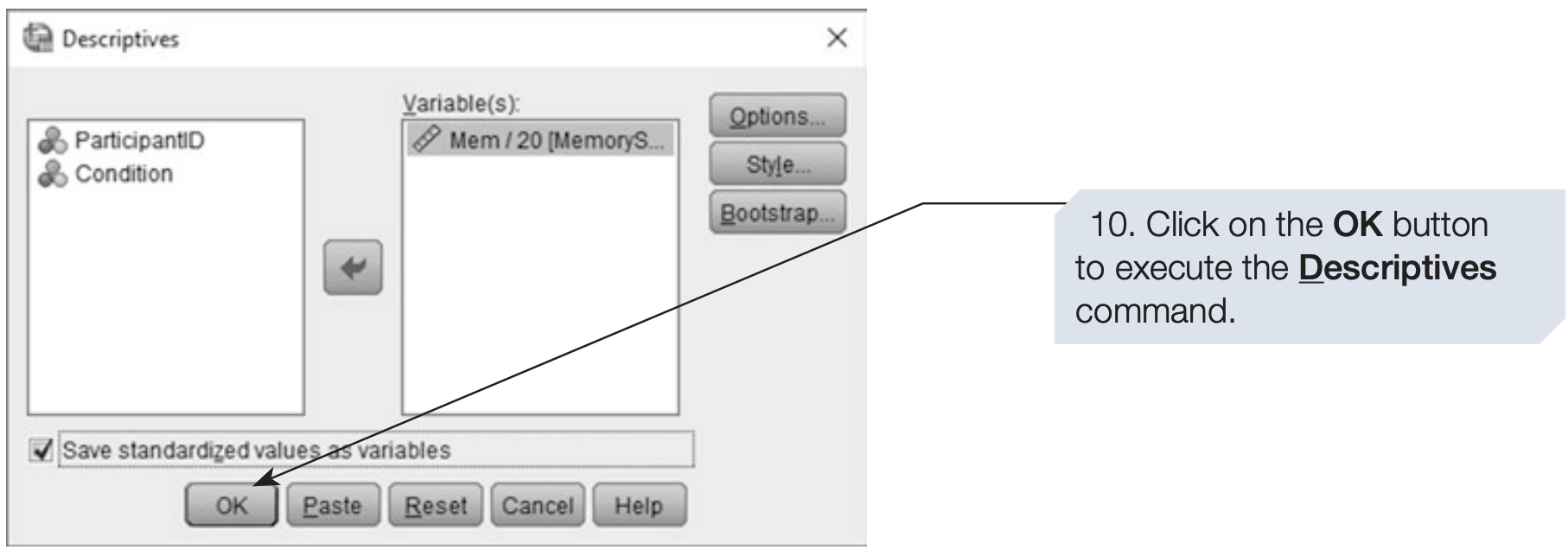
The SPSS Viewer Window
- After running a command, SPSS displays results in a new window called the Viewer.
- If a Viewer window is already open, the new output will appear at the bottom.
- Otherwise, SPSS automatically opens a new Viewer window.
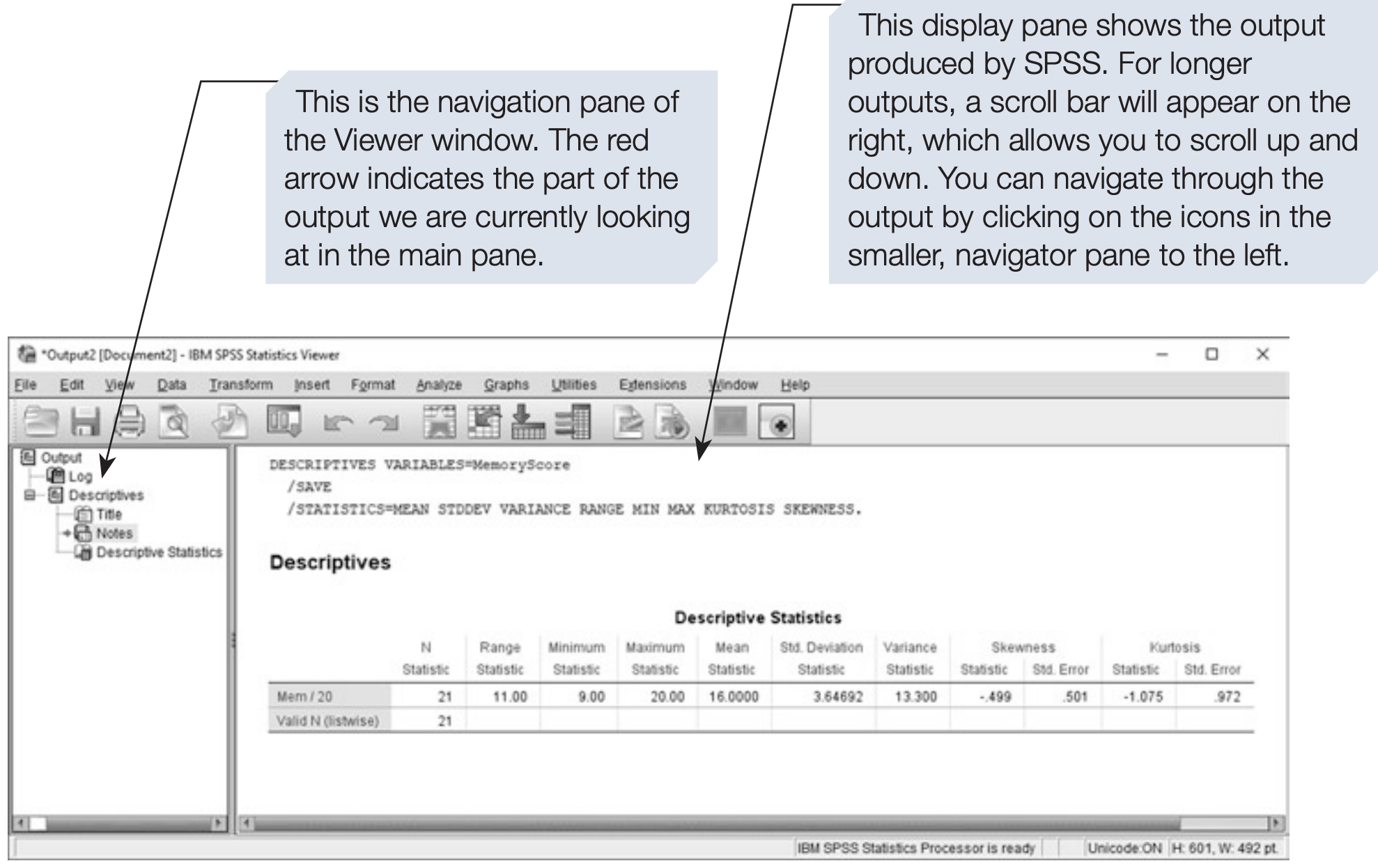
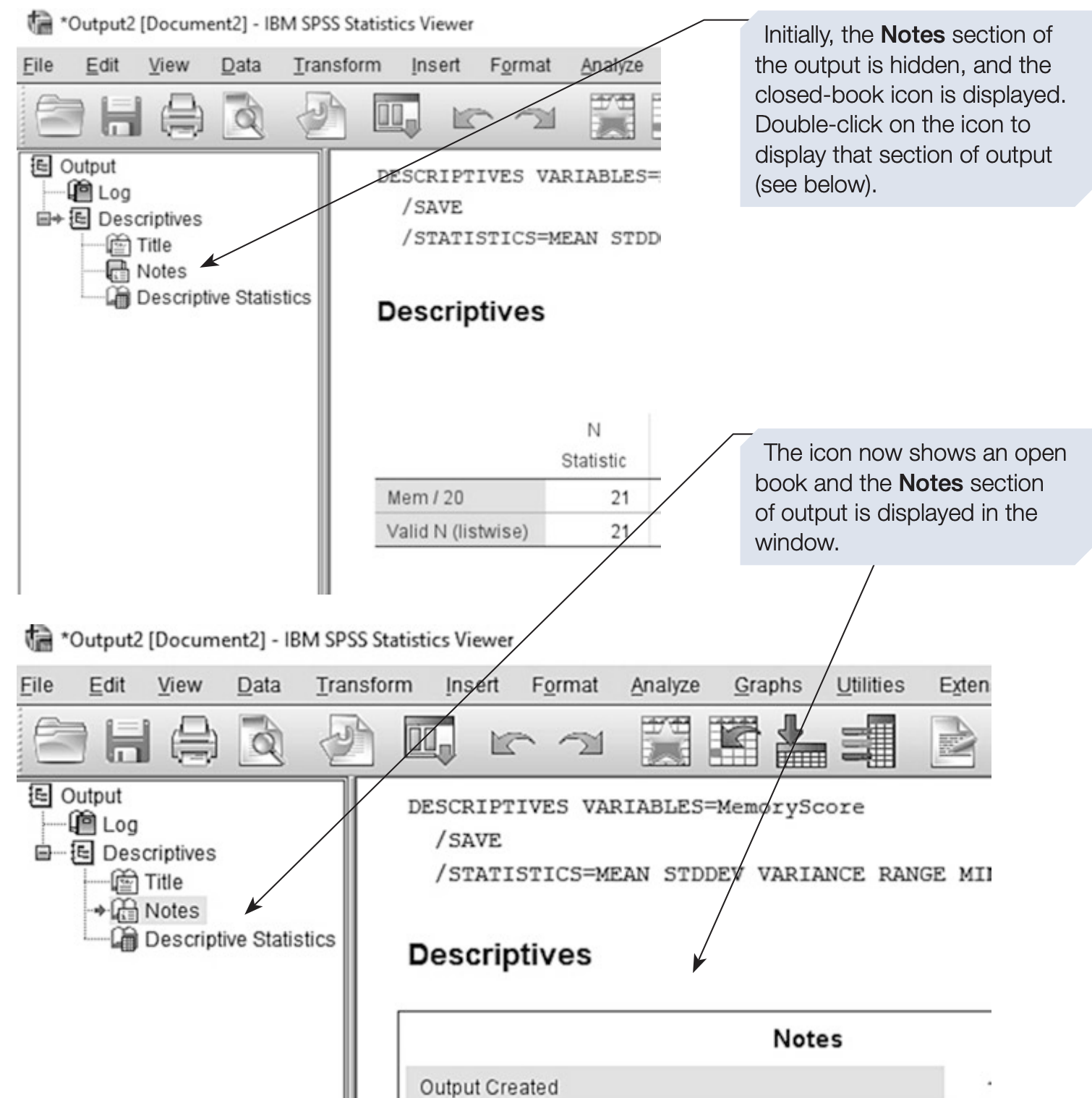
Managing the Output
- You can cut, copy, or paste any part of the output using the Edit menu or by right-clicking on the desired section.
- To clear all output, click on the Output icon in the Navigator pane and press Delete.
This is useful when you want to restart your analysis with a blank Viewer window.
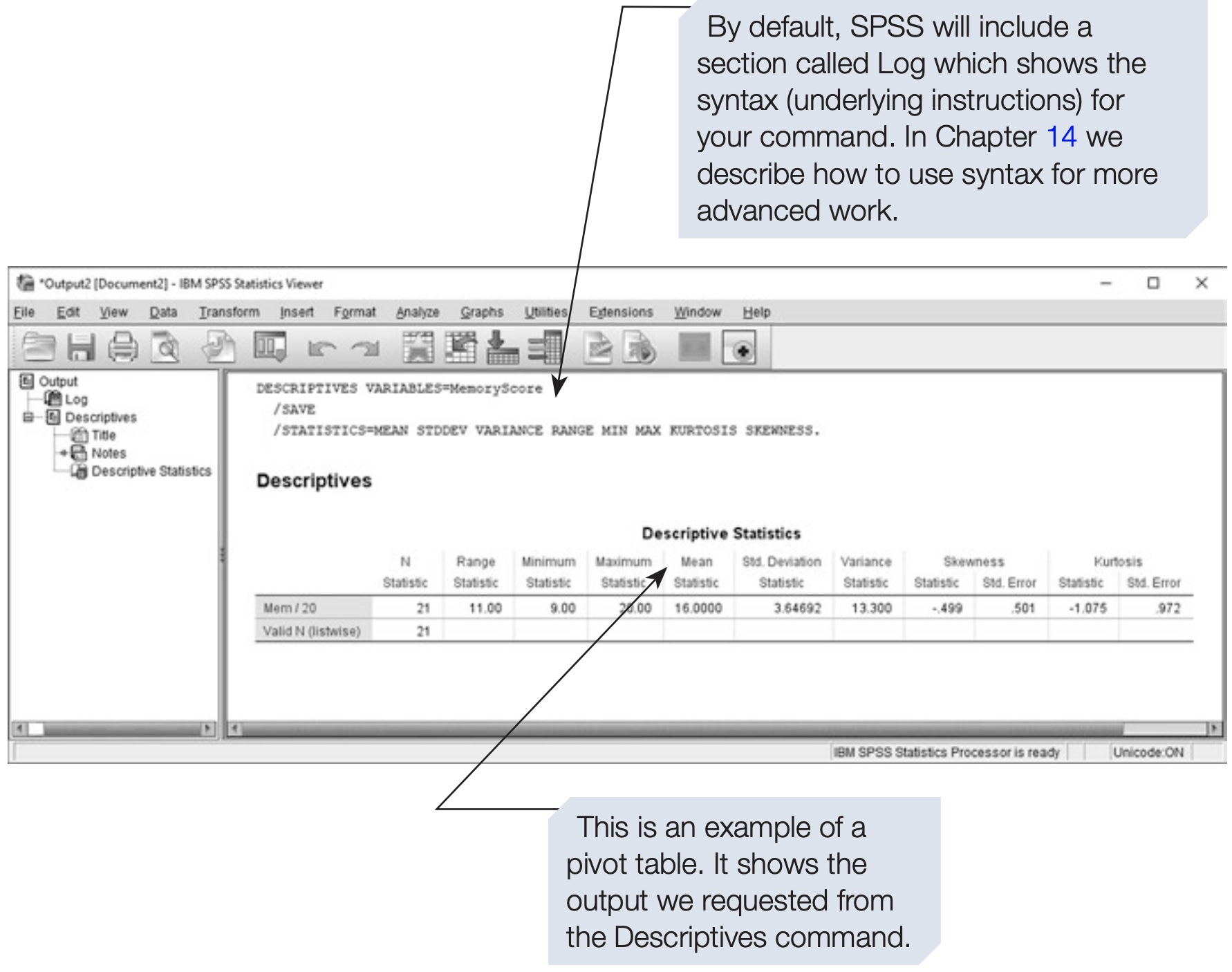
3.3 The Frequencies Command
The Frequencies command is another useful tool for exploring data distributions, particularly for categorical or discrete variables.
Steps to Obtain Frequency Tables
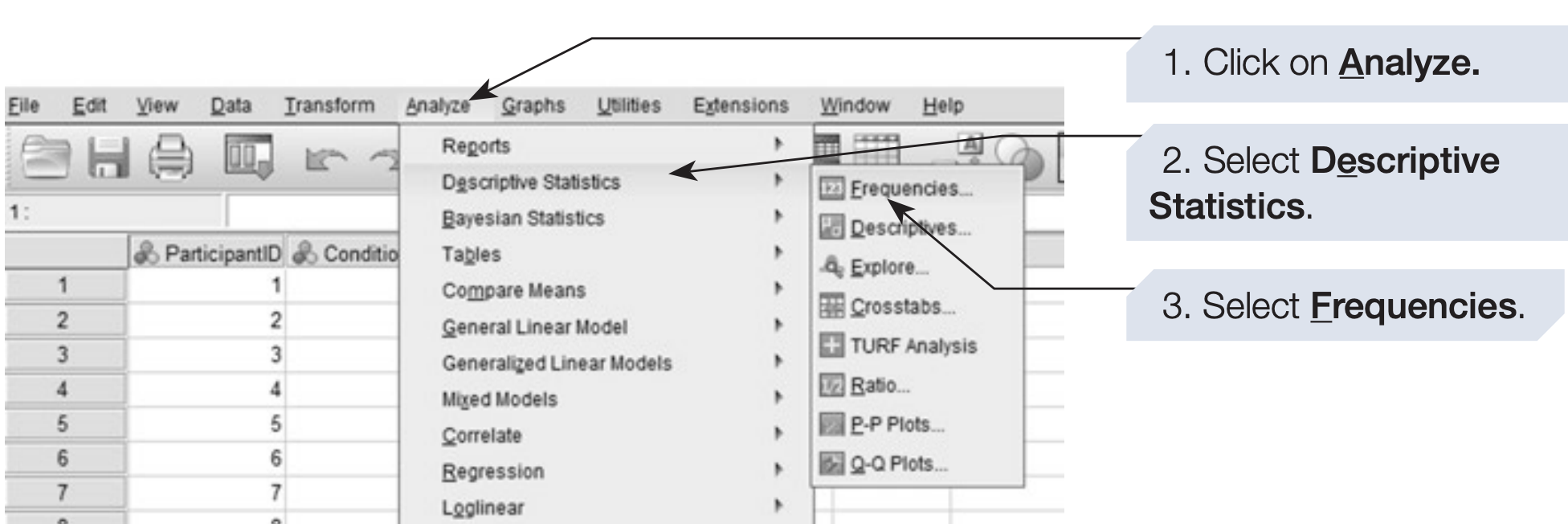
Selecting Variables
- Select one or more variables to include in the frequency analysis.
- Move them into the Variable(s) box using the arrow button or by dragging and dropping.
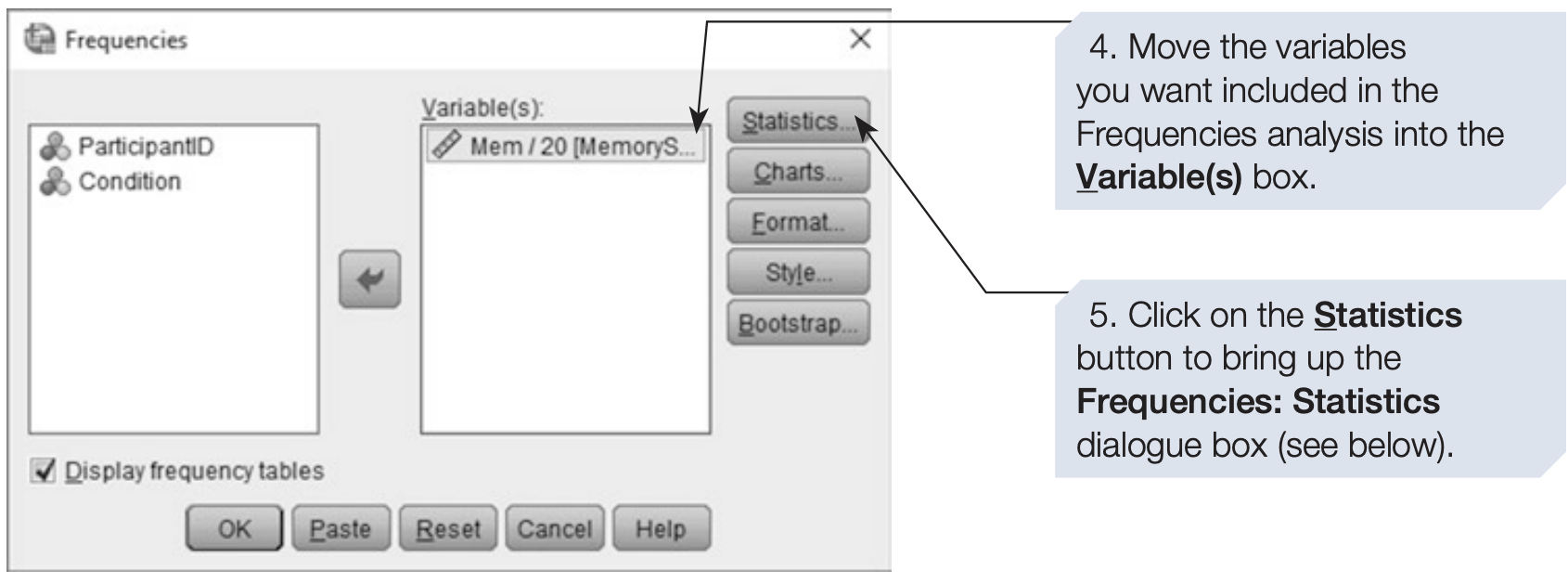
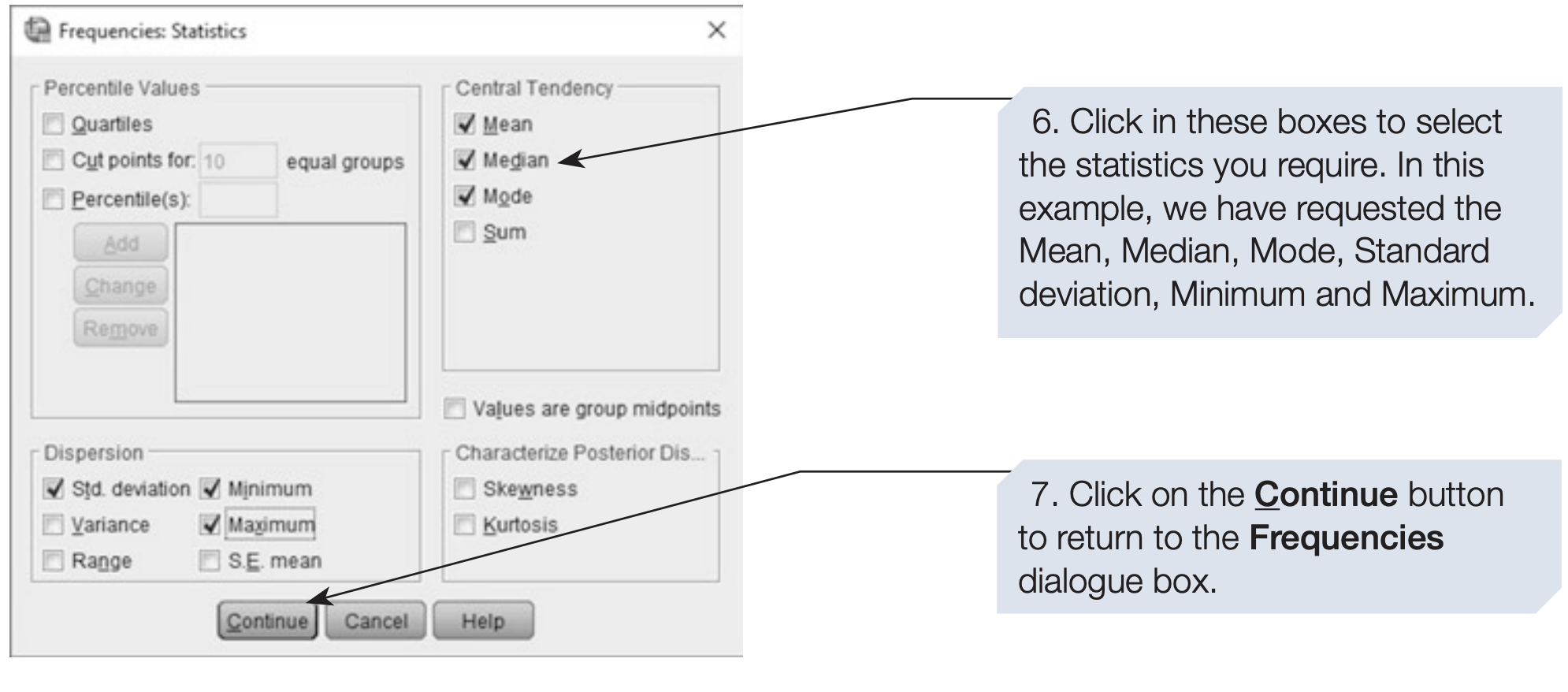
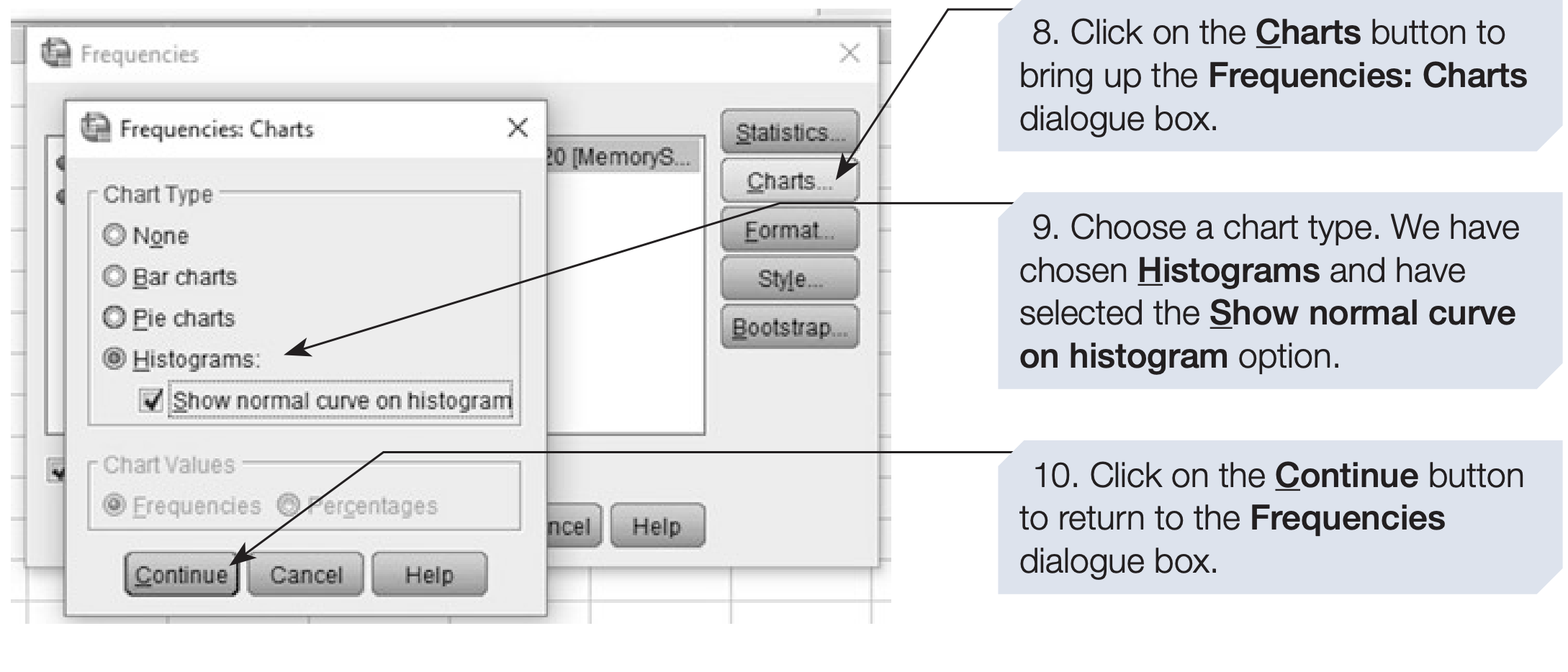
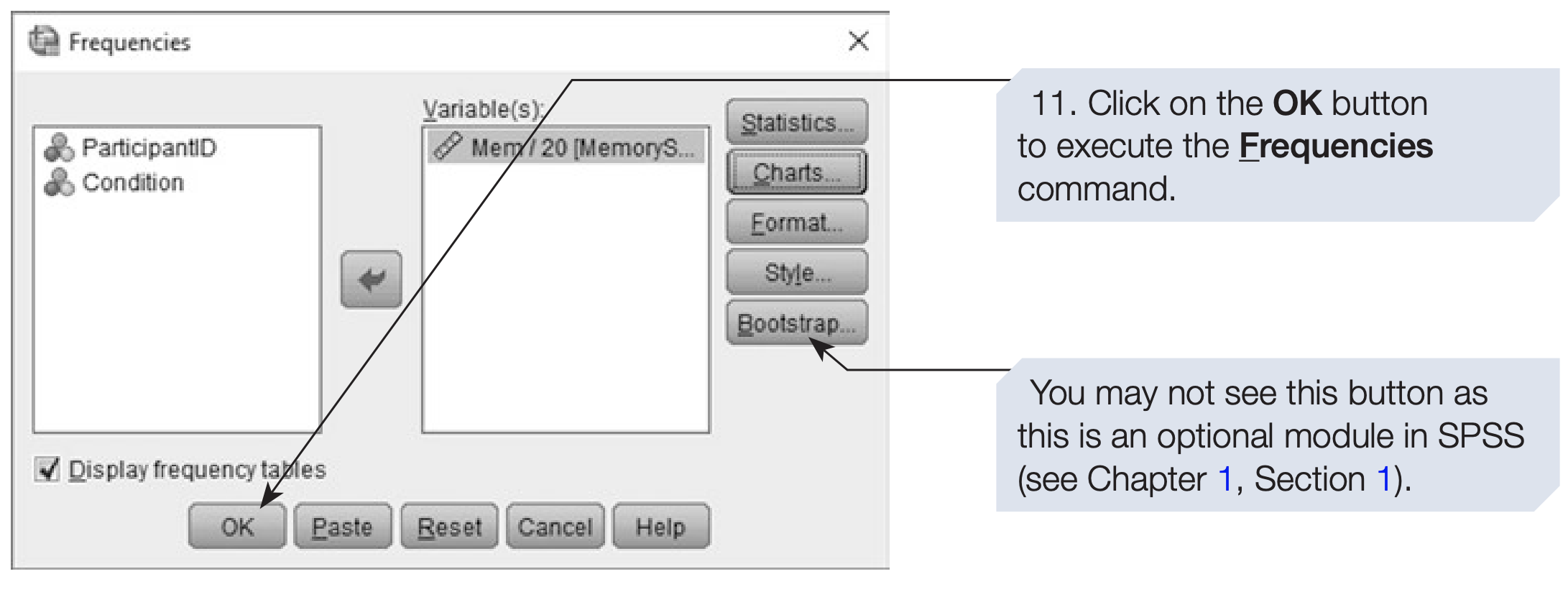
Output
The output from the Frequencies command typically includes:
- Descriptive summaries such as mean, median, mode, and standard deviation (for numeric variables).
- A frequency table showing counts and percentages for each category.
- Optional charts, such as histograms or bar charts.
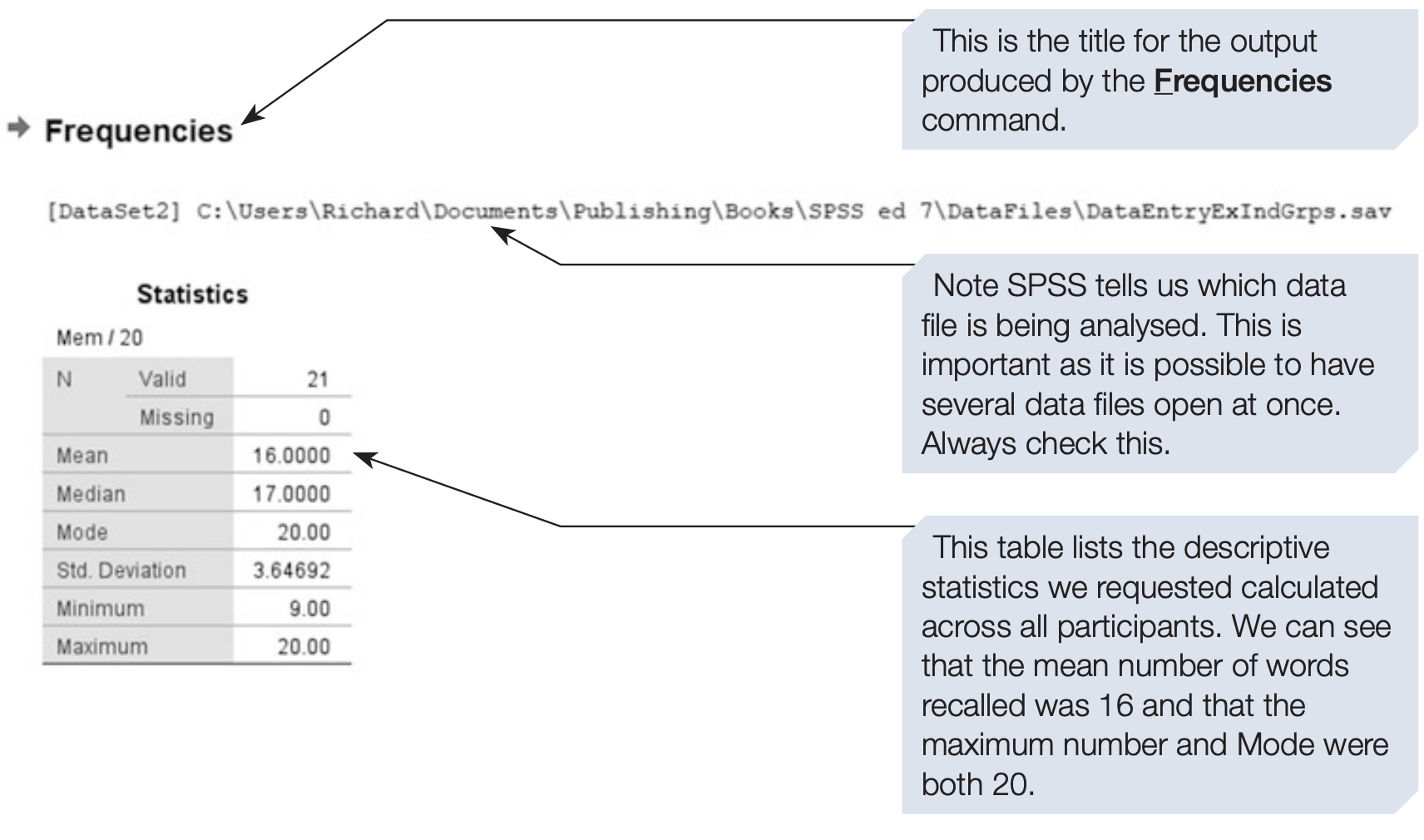
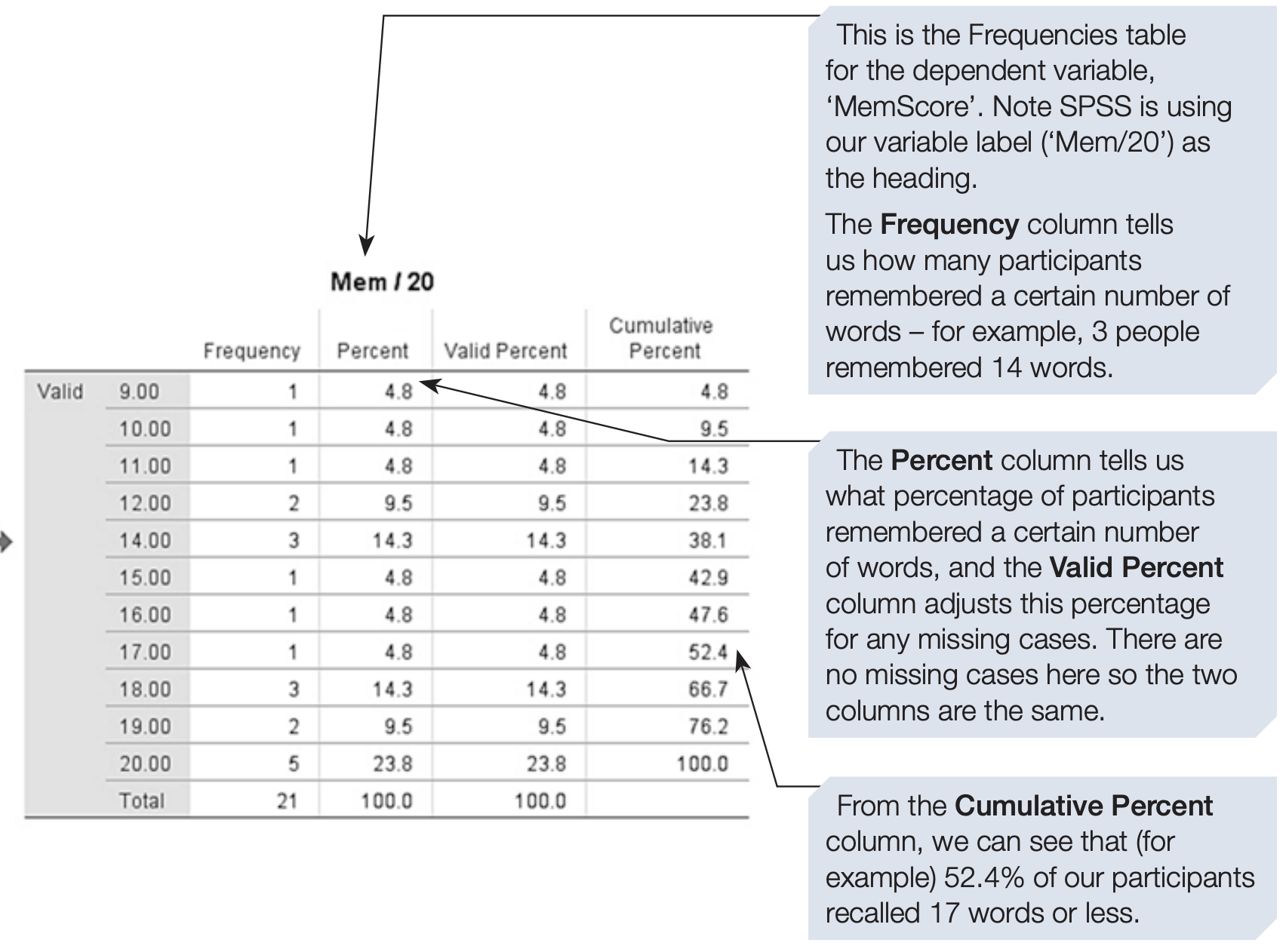
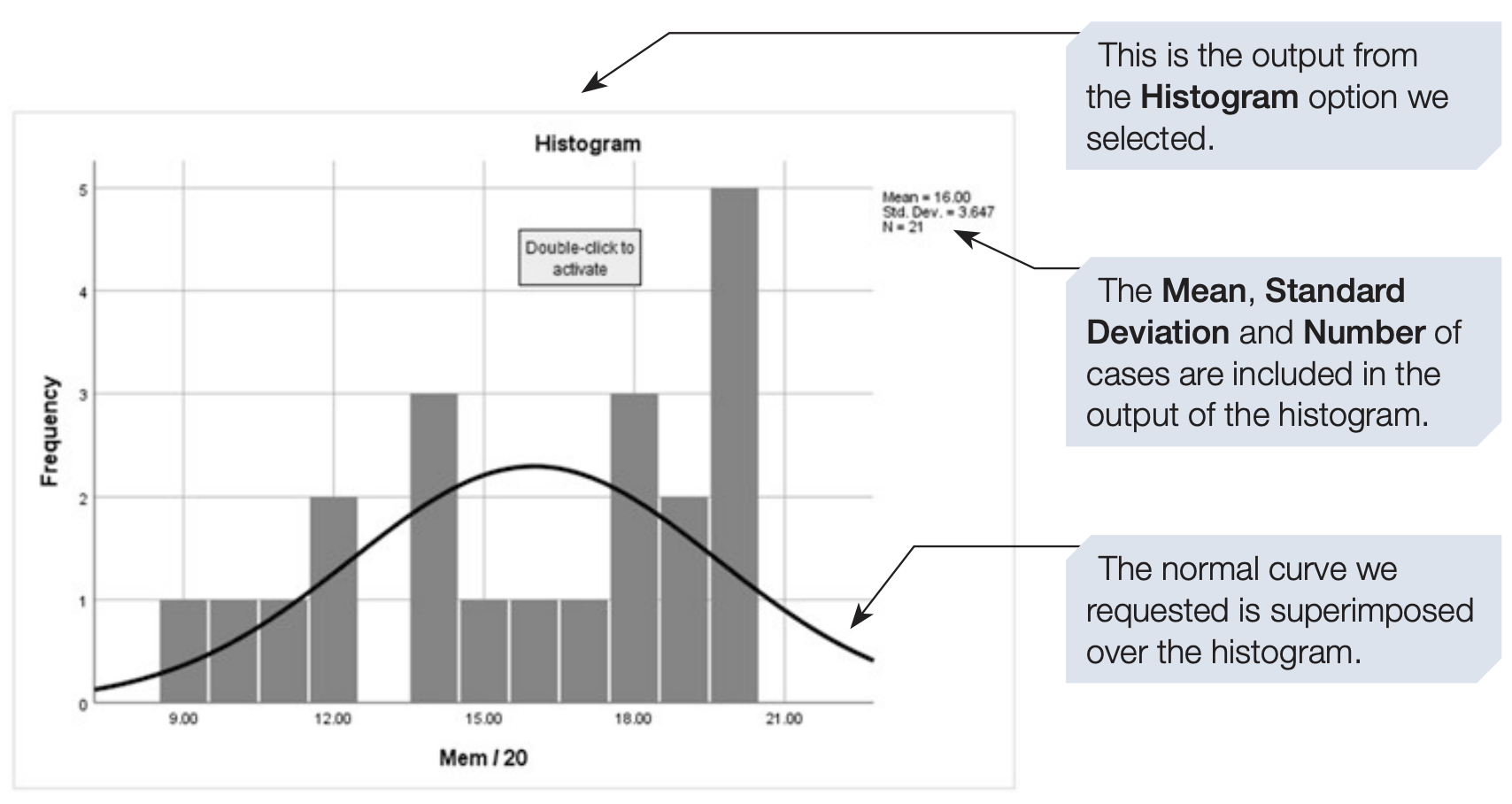
3.4 Producing Graphs in SPSS
- Numerical summaries are useful, but data can often be understood more intuitively through graphs and charts.
- In this section, we will explore how to create various types of graphs in SPSS, and briefly introduce several others that will be discussed in greater detail in later chapters.
SPSS offers multiple ways to produce graphs.
- Many statistical procedures accessible from the
Analyzemenu include graphing options as part of their output.
- We have already seen an example of this in the
Frequenciescommand, which can generate histograms.
- In addition, SPSS includes several dedicated graphing commands, allowing you to create and customize graphs independently of other analyses.
In the following sections, we will introduce the main graph types available in SPSS and demonstrate how to create them using the Chart Builder and the Graphboard Template Chooser.
3.5 Graph Types
Boxplots
- Boxplots are particularly useful for exploring quantitative data during the early stages of analysis.
- They display the median, interquartile range (IQR), and outliers, providing a compact summary of central tendency and dispersion.
- Each boxplot represents a condition or group in the study, making it ideal for visual comparisons.
Histograms
- Histograms illustrate the frequency distribution of data measured on an ordinal, interval, or ratio scale.
- In independent-group designs, data should be plotted separately for each condition.
- We encountered an example of a histogram when using the
Frequenciescommand earlier.
Bar Charts
- Bar charts are used to summarise data across categories and are appropriate for nominal or ordinal variables.
- For example, in a survey on religious belief, each bar could represent the number of respondents identifying with a particular religion.
Bar charts can also be used for summary statistics:
- When the dependent variable is continuous (ordinal, interval, or ratio), each bar may represent the mean, median, or another statistic.
- Different bars then represent the various levels of an independent variable.
- Error bars can be added to indicate variability (e.g., standard error or confidence intervals).
- These charts serve a similar purpose to Error Bar Charts, discussed below.
Error Bar Charts
- Error bar charts can be viewed as a simplified form of boxplots.
- The central point usually marks the mean (or another measure of central tendency), while the vertical bars indicate dispersion (e.g., standard error, 95% confidence interval, or interquartile range).
- These graphs are especially useful when comparing the means across experimental conditions.
- Examples will be provided in Chapter 9, Sections 2 and 3.
Line Charts
- Line charts are used to display a series of data points connected by lines, often representing how one variable changes with another.
- They are most appropriate when both variables are continuous (interval or ratio).
- In experimental research, line charts are frequently used to illustrate interactions between factors, linking related data points clearly.
- Such plots are sometimes called interaction graphs and will be discussed further in Chapter 9.
Scatterplots
- Scatterplots display the relationship between two variables by plotting each observation as a point on a Cartesian plane.
- Both variables should be measured on at least an ordinal scale (ideally interval or ratio).
- Scatterplots are valuable for identifying trends, clusters, and potential outliers in the data.
3.6 The Chart Builder
We will now demonstrate how to use the Chart Builder to produce a boxplot for the memory study dataset.
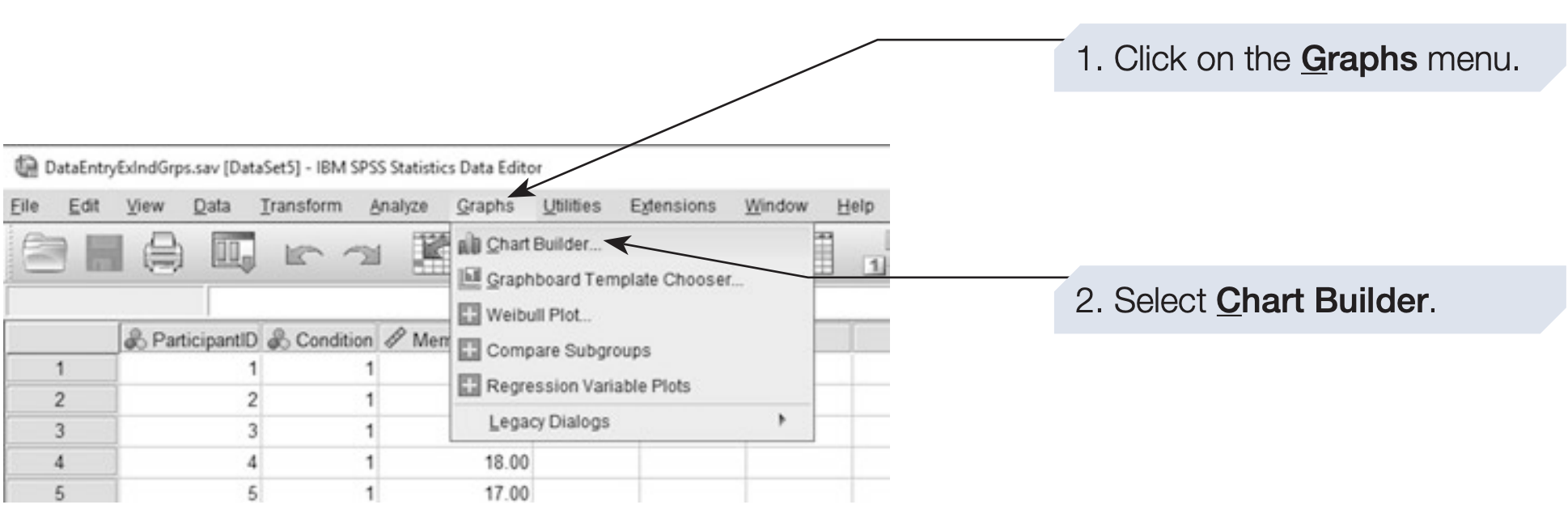
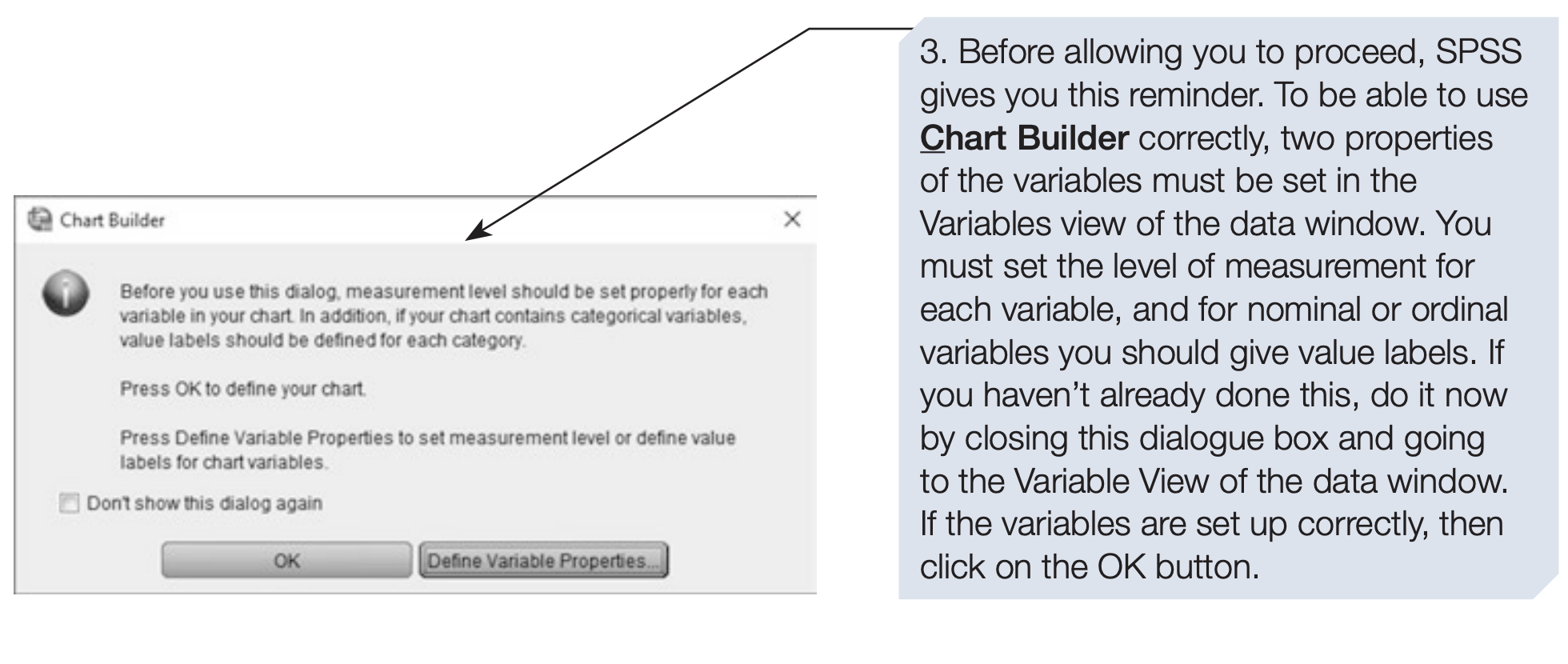
SPSS will open two linked dialog boxes: 1. Chart Builder 2. Element Properties
We will begin with the Chart Builder interface.
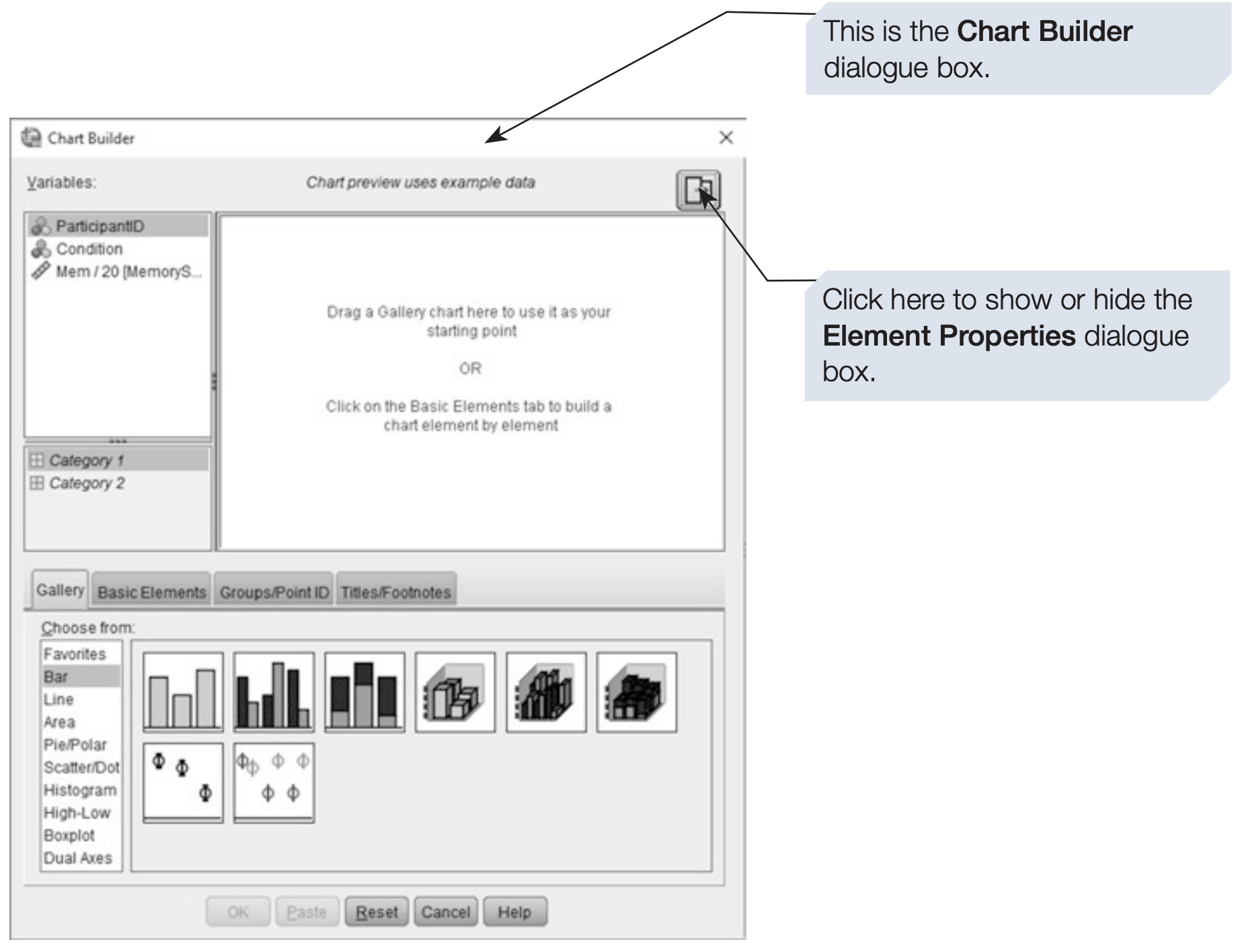
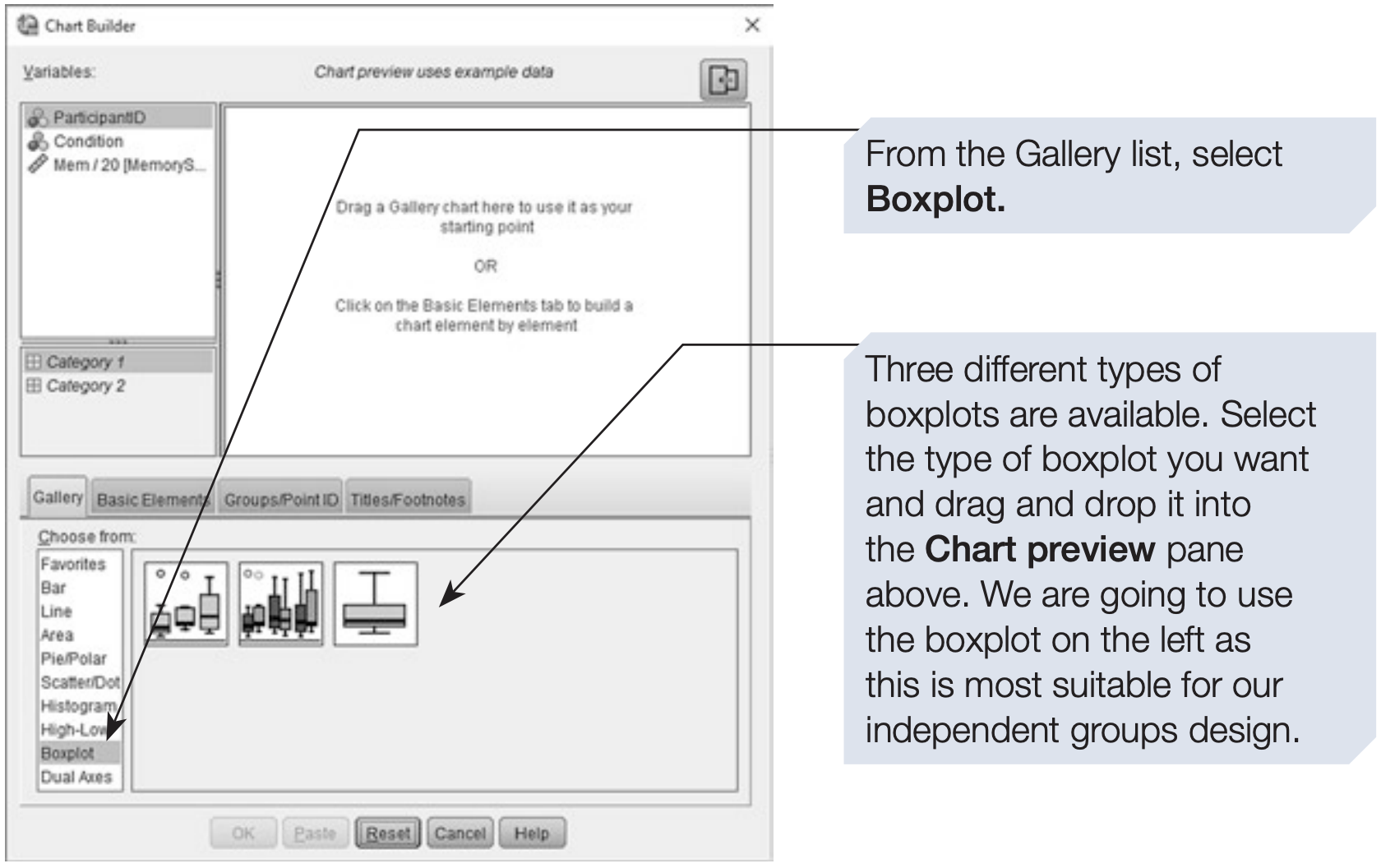
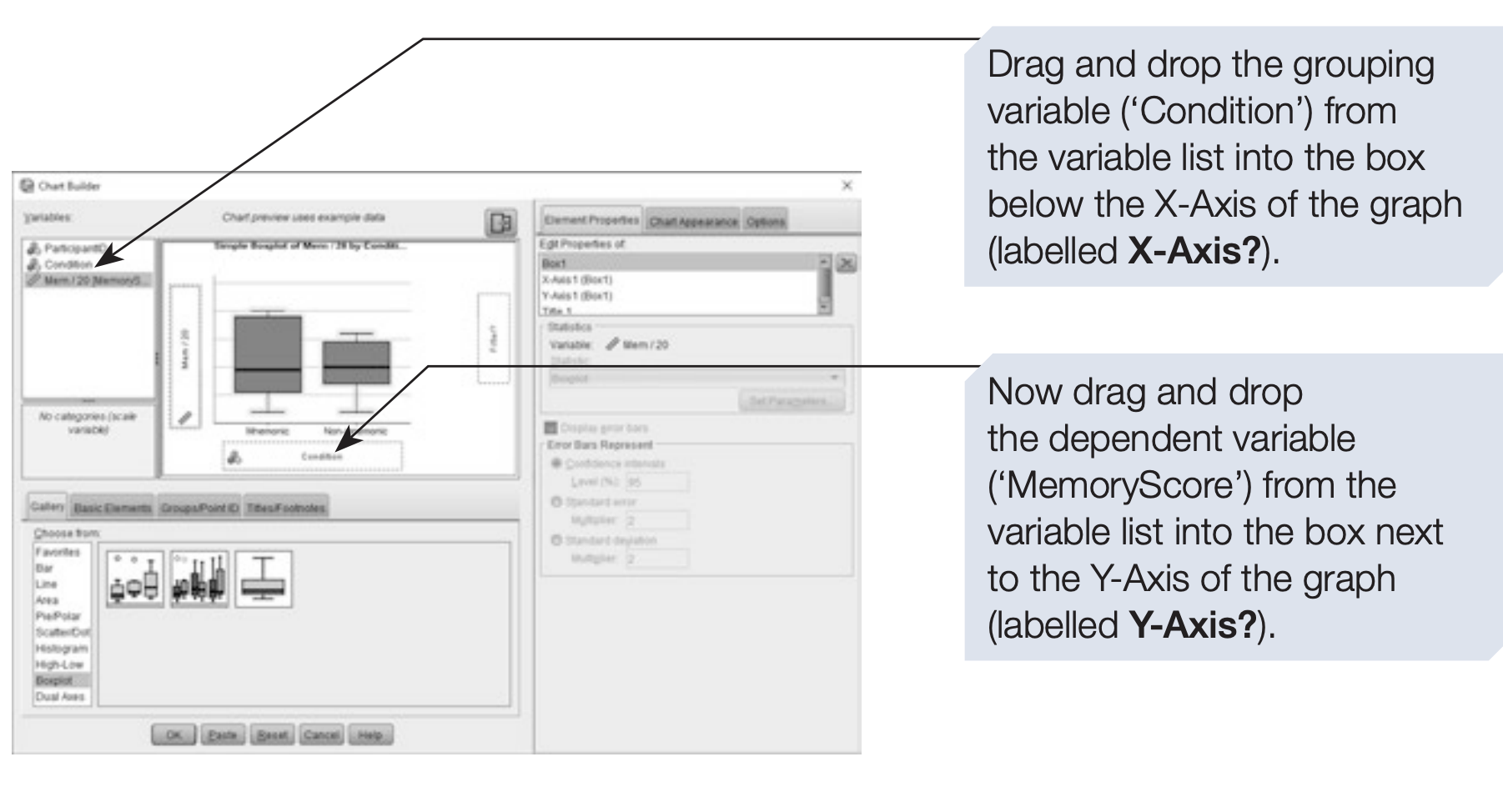
In the Element Properties dialog box (accessible via the button at the top right of the Chart Builder), you can adjust the appearance and statistical elements of your chart — for example, changing labels, scales, or the measure of central tendency.
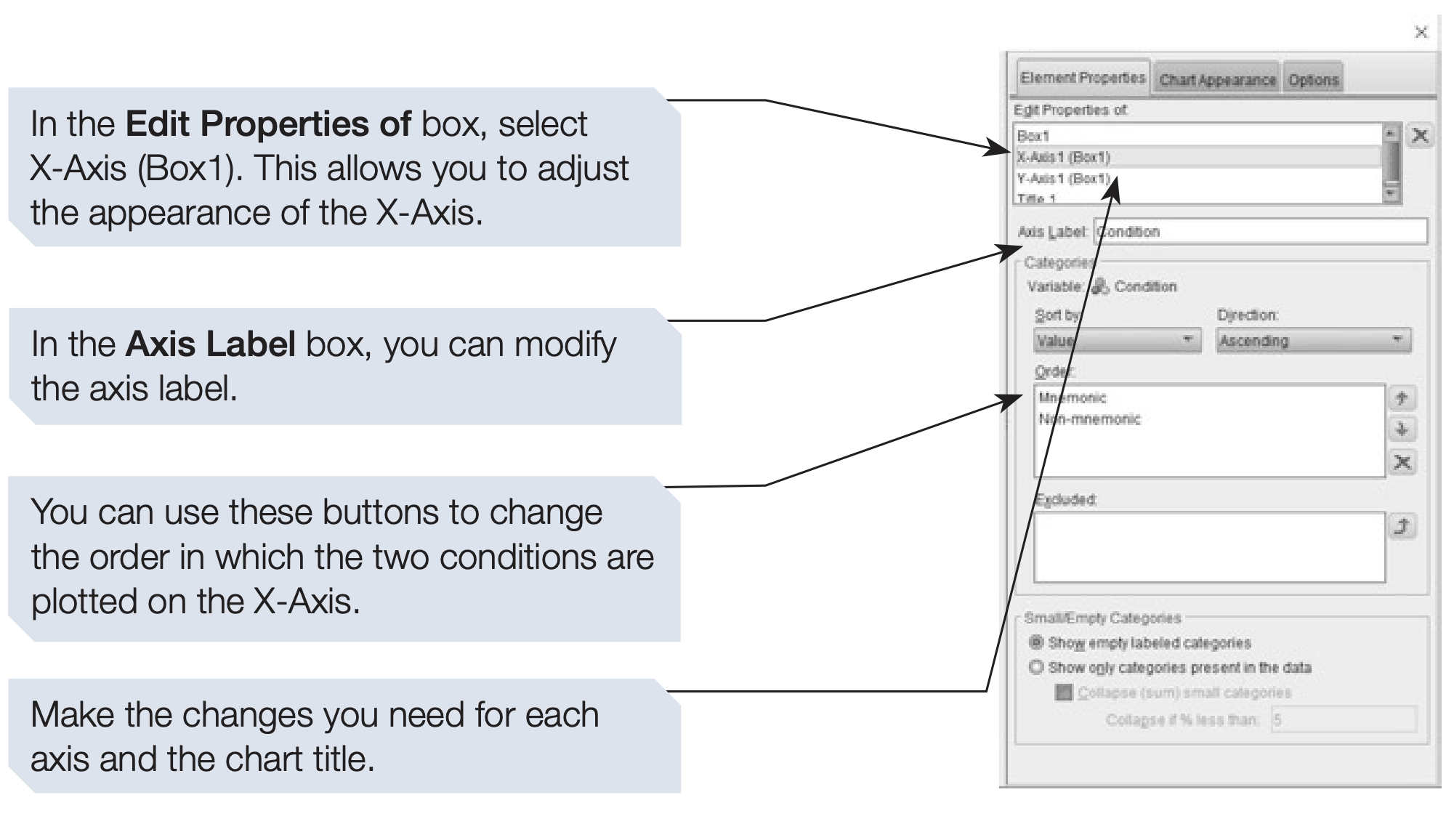
After completing your customizations, click OK in the Chart Builder dialog box to generate your chart.
The resulting output will appear in the Viewer window, as shown below.
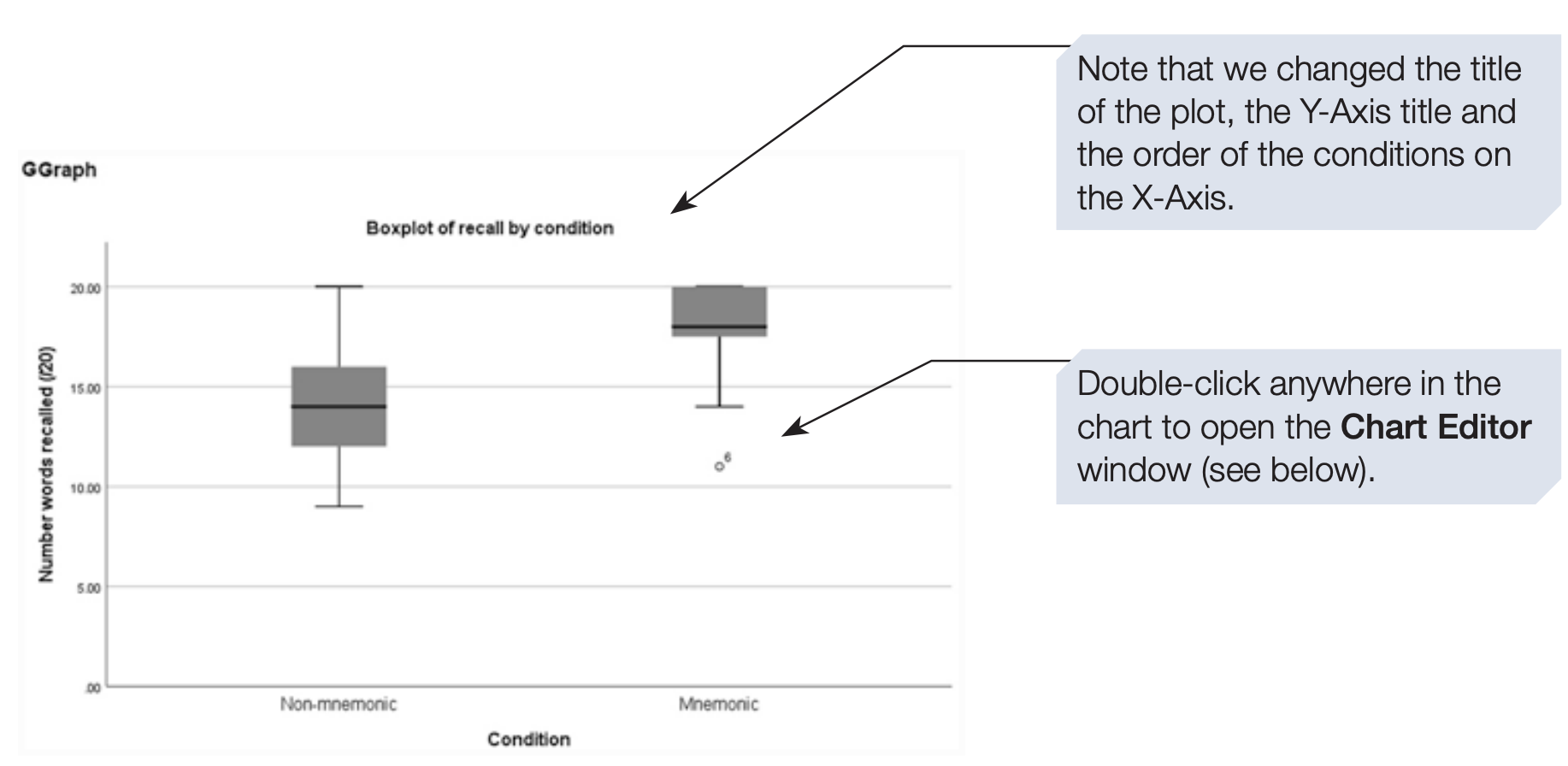
3.7 The Graphboard Template Chooser
- The Graphboard Template Chooser is an alternative way to create high-quality and interactive visualizations.
- It offers advanced features, including animated graphs, which can enhance classroom demonstrations and presentations.
- However, not all graph types are available through this option.
We will illustrate its use by creating histograms for the memory study.
Steps to Use Graphboard Template Chooser
- Click on the Graphs menu.
- Select Graphboard Template Chooser.
- The following dialog box will appear:
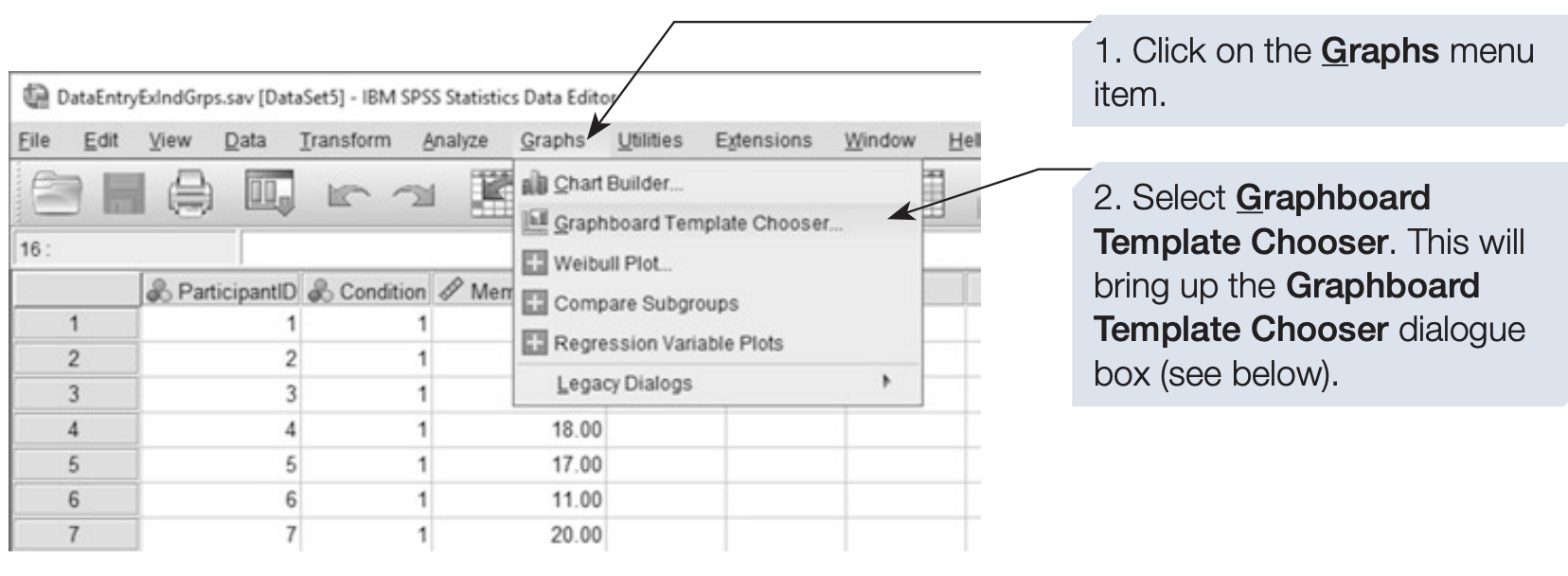
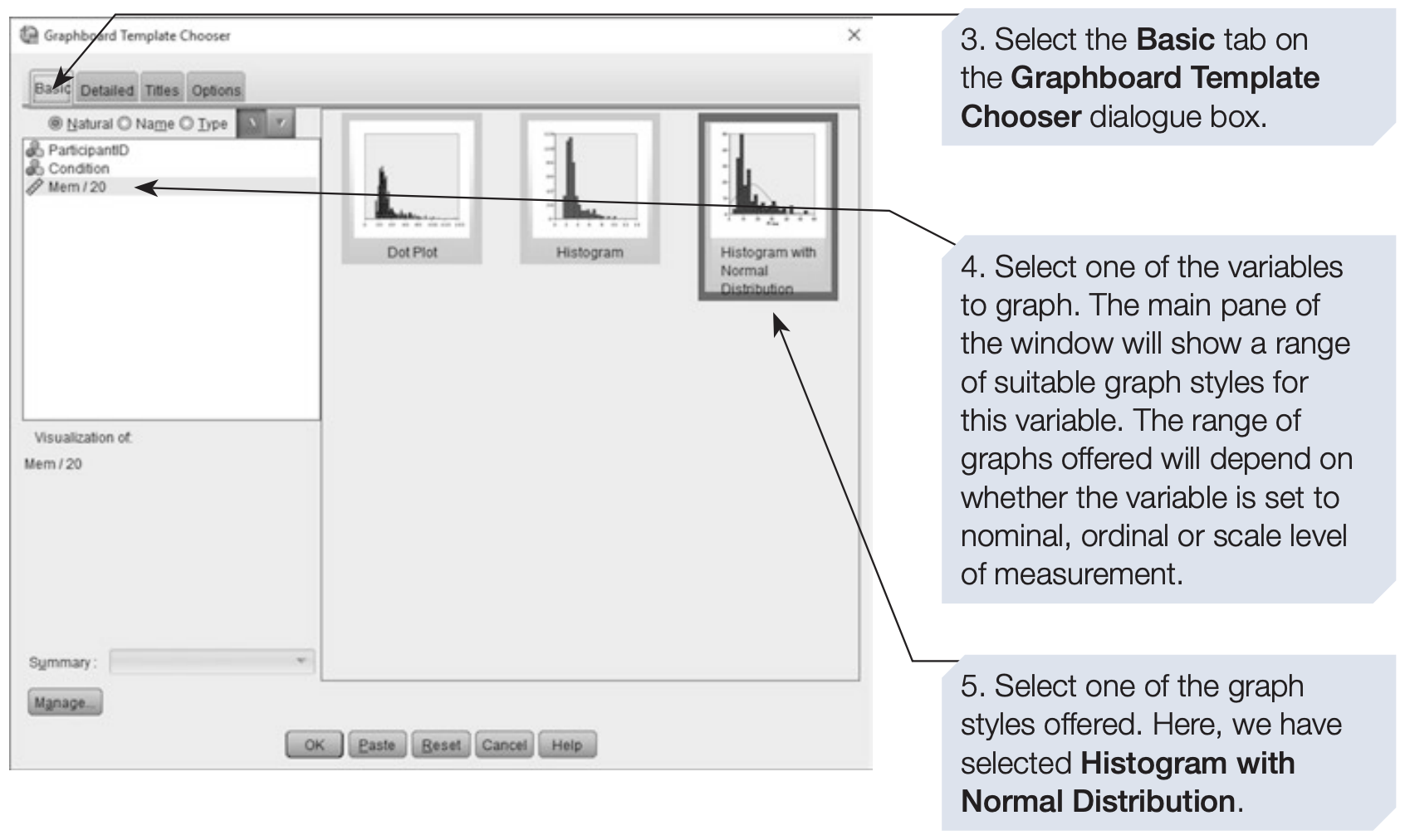
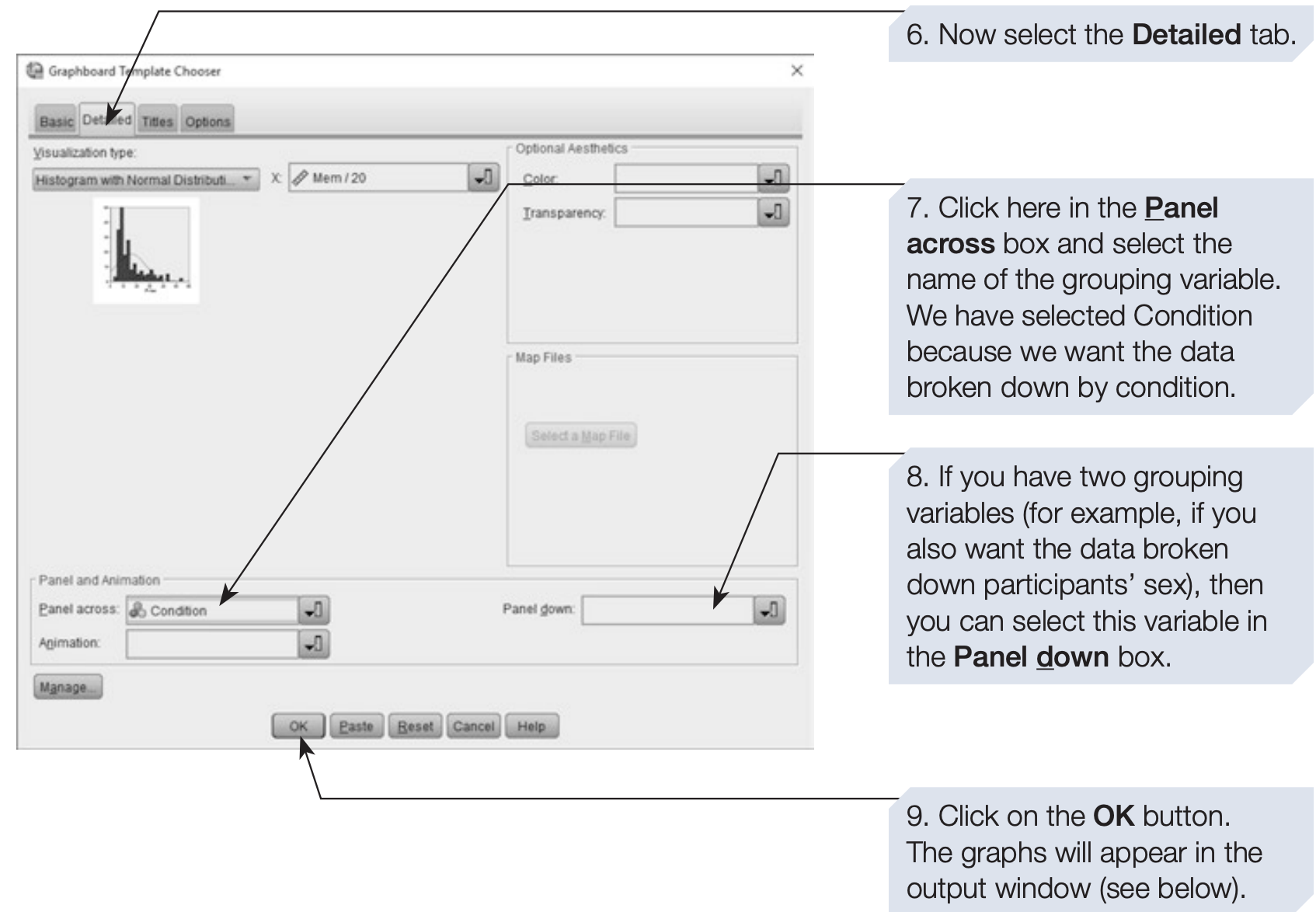
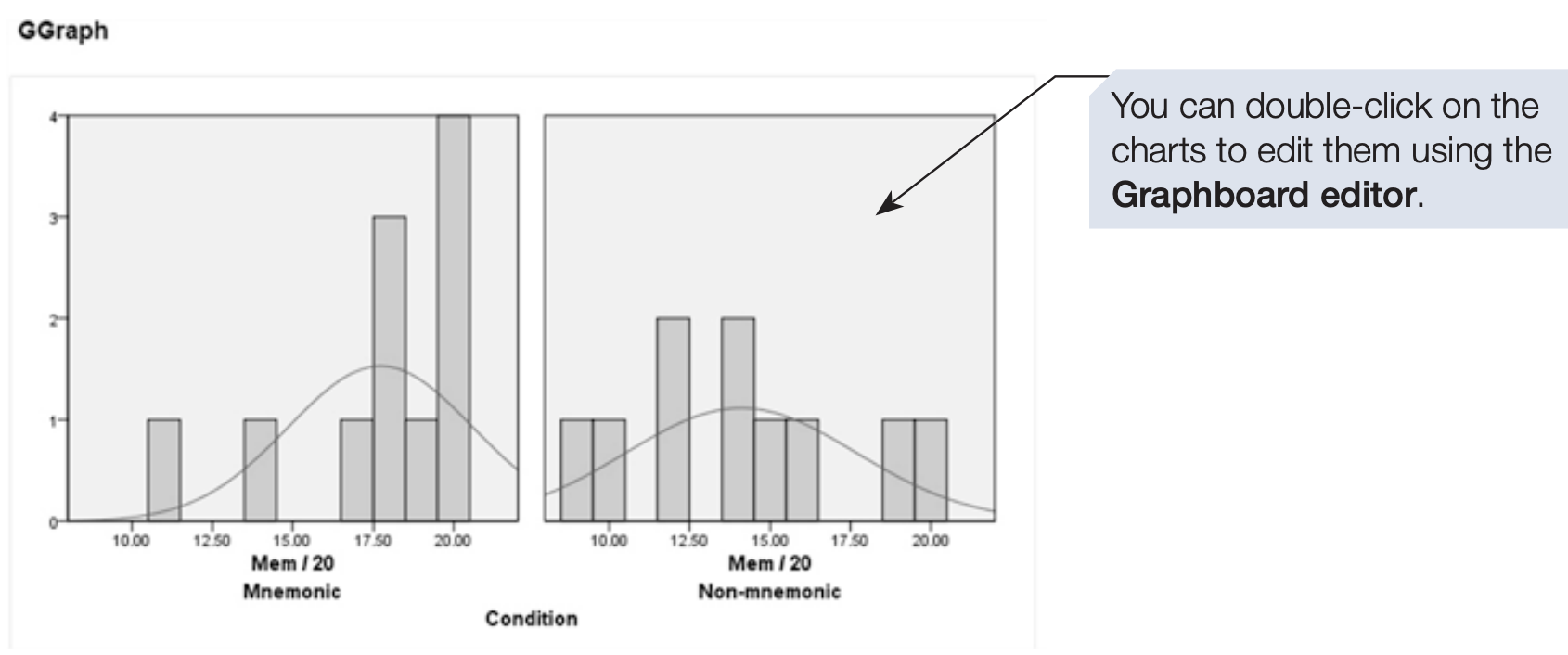
Editing and Customization
- The Graphboard Editor window provides extensive options for refining your graphs.
- You can modify titles, axis labels, legends, and colours, and experiment with different styles.
- Spend some time exploring the menus and toolbar buttons to familiarise yourself with these features — they allow you to make your graphs both informative and visually appealing.