1 Data Analysis Software Basics
(PSY206) Data Management and Analysis
1.1 Word and Spreadsheet
Overview
- In data analysis, we often deal with large amounts of text, numbers, and tables.
- Two essential tools to manage these are the word processor and the spreadsheet.
- These software packages are foundational:
- Word processors help us create, format, and edit documents.
- Spreadsheets help us organize, calculate, and analyze numerical data.
- Word processors help us create, format, and edit documents.
- Before moving on to statistical software (like
SPSS,Nvivo, orMAXQDA), students must have a clear understanding of these fundamental tools.
Word Processors
- A word processor is software used for creating, editing, formatting, and printing text-based documents.
- They replaced traditional typewriters by allowing:
- Easy editing and revising of text.
- Rich formatting options (fonts, margins, headings, alignment).
- Insertion of tables, figures, footnotes, references, hyperlinks.
- Spell-checking and grammar tools.
- Easy editing and revising of text.
- Examples: Microsoft Word, Google Docs, LibreOffice Writer, Apple Pages, WPS Writer, Overleaf (LaTeX editor).
Microsoft Word
- Part of the Microsoft Office Suite.
- Features:
- Templates for reports, resumes, academic theses.
- Advanced referencing tools (citations, bibliographies).
- Track changes and comments for collaboration.
- Mail merge for generating personalized letters.
- Templates for reports, resumes, academic theses.
- Strengths:
- Professional, flexible, widely supported across industries.
- Professional, flexible, widely supported across industries.
- Limitations:
- Paid software requiring license/subscription.
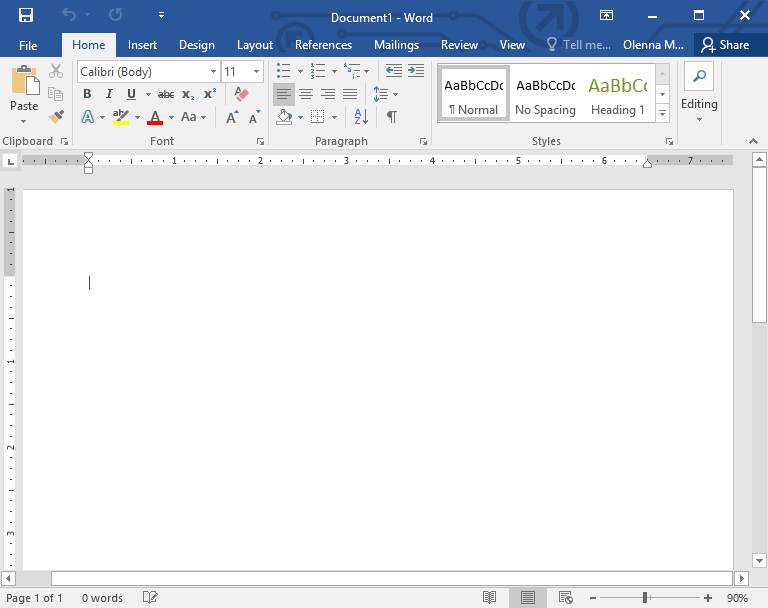
Alternatives to Microsoft Word
- Google Docs – Free, browser-based, real-time collaboration.
- LibreOffice Writer – Free, offline, open-source, Word-compatible.
- WPS Writer – Free version available, Excel-like interface.
- Overleaf (LaTeX editor) – Best for academic research writing with formulas and structured formatting.
Spreadsheets
- A spreadsheet is a software application designed to organize, calculate, and analyze data in tabular form.
- Data is entered into a grid of rows and columns, forming cells.
- Each cell can contain text, numbers, or formulas.
- Spreadsheets are particularly useful for:
- Numerical analysis (budgets, statistical summaries).
- Data visualization (charts and graphs).
- Data management (sorting, filtering, and summarizing).
- Numerical analysis (budgets, statistical summaries).
- Popular spreadsheets include Microsoft Excel, Google Sheets, and LibreOffice Calc.
Introduction to Excel
- Microsoft Excel is a spreadsheet program used to store, organize, and analyze data.
- Data is arranged in rows (numbers) and columns (letters) forming cells.
- Each cell can contain:
- Text (names, labels)
- Numbers (data values)
- Formulas (calculations)
- Text (names, labels)
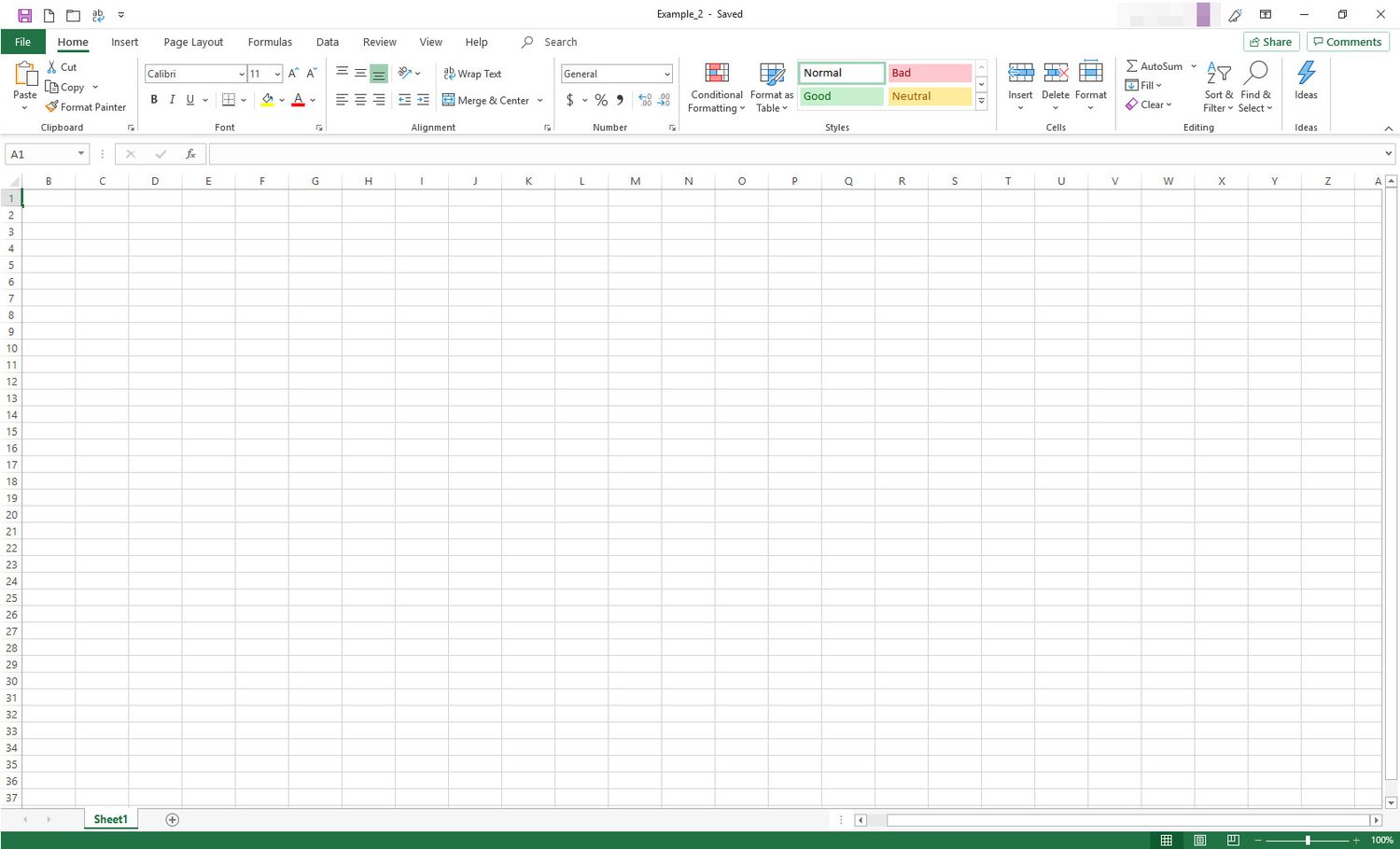
Excel Interface
- Workbook → The whole Excel file.
- Worksheet → A single tab/page inside a workbook.
- Cell → Intersection of a row and a column.
- Cell Reference:
A1= Column A, Row 1
B5= Column B, Row 5
Entering Data
- Click on a cell and type a value or text.
- Press Enter to go down, Tab to move right.
- Data types:
- Numeric: 120, 3.75
- Text: “Dhaka”, “Student”
- Date/Time: 12/09/2025, 10:30 AM
- Numeric: 120, 3.75
Basic Formulas
- Always start with
=.
- Examples:
=A1 + B1→ Adds two cells.
=A1 * B1→ Multiplies values.
=A1 - B1→ Subtracts values.
=A1 / B1→ Divides values.
Common Functions
- SUM →
=SUM(A1:A5)adds all numbers from A1 to A5.
- AVERAGE →
=AVERAGE(B1:B10)finds mean.
- MAX / MIN →
=MAX(C1:C20),=MIN(C1:C20)finds maximum and minimum. - COUNT →
=COUNT(D1:D50)counts numeric entries.
Formatting Data
- Change font, size, and color.
- Use bold/italic/underline for emphasis.
- Align text left, right, or center.
- Format numbers as:
- Currency
- Percentage
- Date
- Currency
Charts in Excel
- Select data → Insert → Choose chart type.
- Common charts:
- Column/Bar chart – compare categories.
- Pie chart – show proportions.
- Line chart – show trends over time.
- Column/Bar chart – compare categories.
Example Exercise
- Q1: Enter 5 students’ marks in Excel and calculate:
- Total marks using
SUM().
- Average marks using
AVERAGE().
- Highest mark using
MAX().
- Total marks using
- Q2: Create a bar chart of the marks.
Alternatives to Excel
- Google Sheets – Free, online, real-time collaboration.
- LibreOffice Calc – Free, offline, Excel-compatible.
- WPS Spreadsheets – Free, Excel-like user interface.
- Zoho Sheet – Cloud-based, business-oriented, integrates with Zoho apps.
1.2 Statistical Software Overview
Introduction
- In modern research, as data analysis becomes larger and more complex, specialized statistical software has become essential.
- These tools help researchers and students:
- Manage and clean large datasets efficiently.
- Perform statistical tests, modeling, and predictive analysis.
- Create professional-quality graphs and formatted reports.
- Manage and clean large datasets efficiently.
- Each software package has its own strengths and weaknesses, and the choice often depends on:
- Field of study,
- Research objectives,
- Budget,
- Familiarity with coding.
- Field of study,
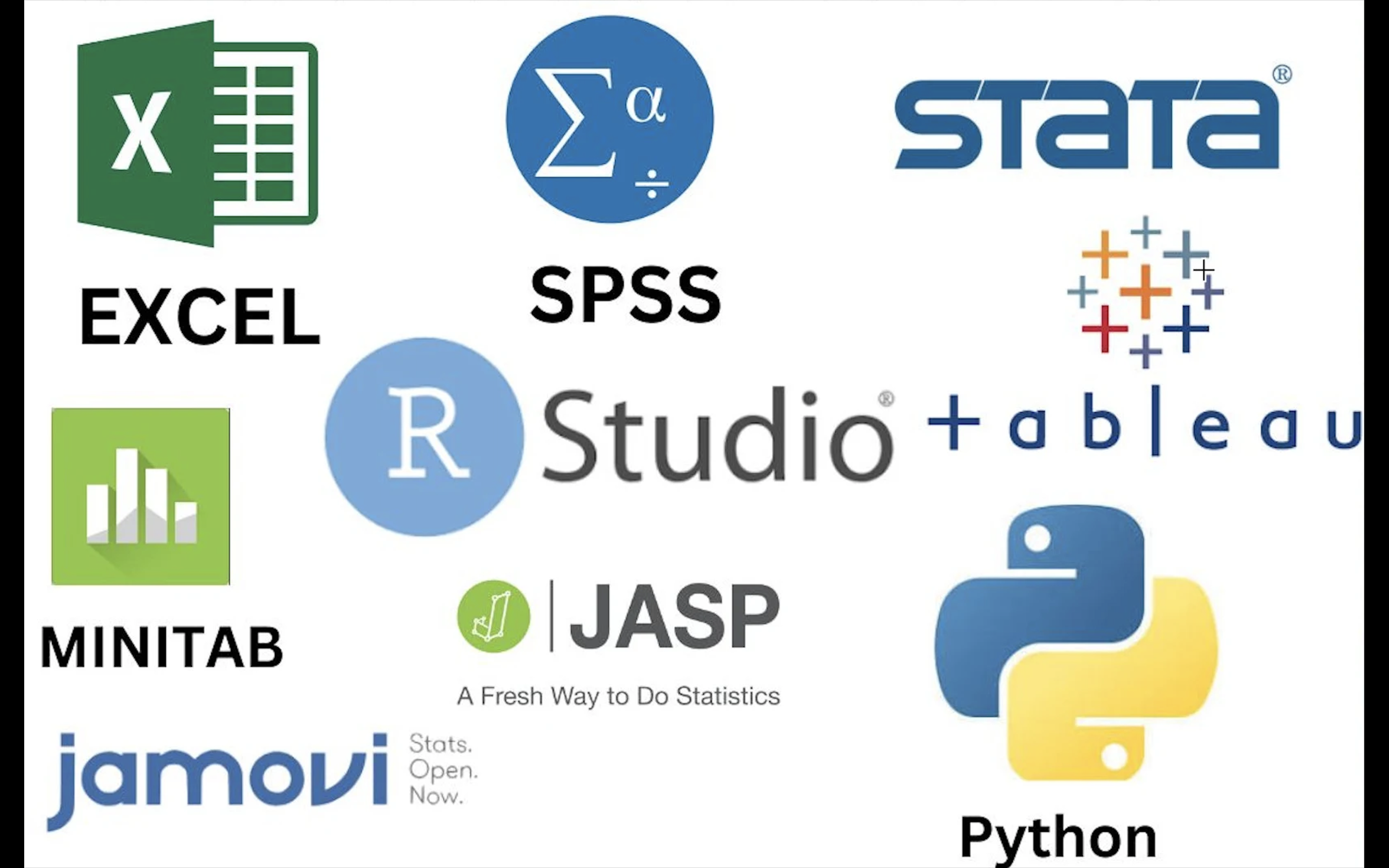
Major Categories of Statistical Software
- Menu-driven software (ideal for beginners, point-and-click interfaces).
- Examples: SPSS, Minitab, JMP.
- Good for learning basics and running standard analyses.
- Examples: SPSS, Minitab, JMP.
- Syntax/programming-based software (flexible and powerful, requires coding).
- Examples: R, Python, Stata, SAS.
- Preferred in advanced research and reproducible workflows.
- Examples: R, Python, Stata, SAS.
- Hybrid software (combines menus with scripting options).
- Example: SPSS (menus + syntax).
- Lets users begin with menus and gradually move to coding.
- Example: SPSS (menus + syntax).
IBM SPSS Statistics
- Strengths:
- Very user-friendly with a point-and-click interface.
- Popular in social sciences, psychology, health, and education.
- Strong for: data entry, descriptive statistics, regression, factor analysis.
- Integrates easily with Excel spreadsheets.
- Very user-friendly with a point-and-click interface.
- Limitations:
- Less flexible for advanced/custom analyses.
- Expensive (licensed software).
- Slower when handling very large datasets.
- Less flexible for advanced/custom analyses.
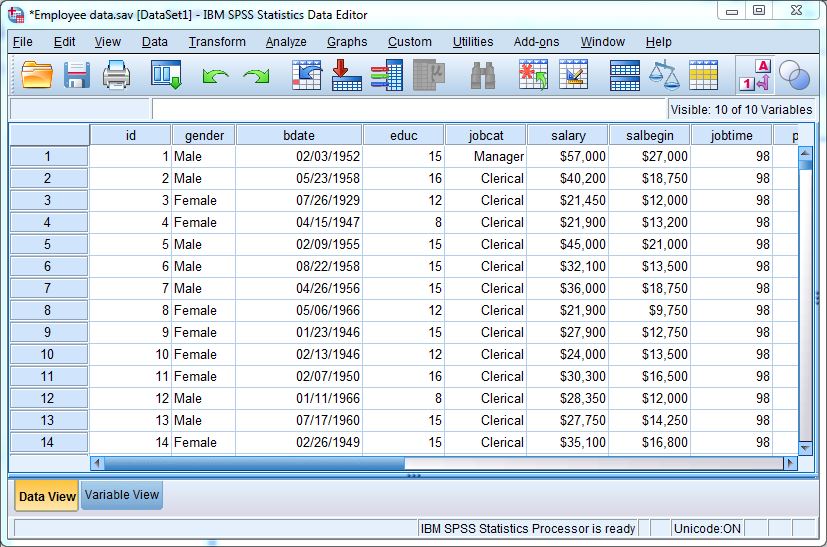
R (Free & Open Source)
- Strengths:
- Free and open source (no license fees).
- Extremely flexible, supports almost every statistical method.
- Excellent for data visualization (e.g., ggplot2), interactive apps (Shiny dashboards).
- Huge ecosystem of packages (CRAN, Bioconductor).
- Free and open source (no license fees).
- Limitations:
- Requires programming knowledge (steep learning curve).
- Less intuitive for complete beginners.
- Needs installation and management of packages.
- Requires programming knowledge (steep learning curve).
Example: R is ideal for an academic researcher who needs advanced modeling (like survival analysis or machine learning) and is comfortable with coding.
Python (General-Purpose + Data Science)
- Strengths:
- Free and open source.
- Great for data science, machine learning, and automation.
- Libraries like pandas, NumPy, scikit-learn, TensorFlow, PyTorch make it powerful.
- Strong integration with databases, websites, and cloud platforms.
- Popular in both academia and industry.
- Free and open source.
- Limitations:
- Requires programming skills.
- Fewer ready-made built-in statistical procedures compared to R.
- Visualization requires additional libraries (matplotlib, seaborn).
- Requires programming skills.
Example: Python is widely used by tech companies for tasks like building recommendation systems, predictive modeling, and big data pipelines.
Stata
- Strengths:
- Popular in economics, epidemiology, sociology, and political science.
- Balanced between menus and scripting (easy to learn commands).
- Excellent for panel data analysis, survival models, and econometrics.
- Strong official documentation and user community.
- Popular in economics, epidemiology, sociology, and political science.
- Limitations:
- Commercial (paid) software.
- Graphics less advanced compared to R/Python.
- User community smaller than R/Python.
- Commercial (paid) software.
Example: An economist analyzing household panel data (like income and expenditure surveys) would find Stata very effective.
SAS
- Strengths:
- Industry standard in clinical trials, banking, insurance, and government.
- Extremely powerful for big datasets and regulatory reporting.
- Offers advanced modeling, business analytics, and automation.
- Industry standard in clinical trials, banking, insurance, and government.
- Limitations:
- Very expensive licensing costs.
- Complex and less intuitive for beginners.
- Declining popularity among students (due to free alternatives).
- Very expensive licensing costs.
Example: A pharmaceutical company analyzing drug trial data for FDA submission often uses SAS due to its reliability and industry acceptance.
Comparison of Statistical Software
| Software | Cost | Ease of Use | Best For | Limitations |
|---|---|---|---|---|
| SPSS | Paid | Very Easy | Social sciences, health | Expensive, limited flexibility |
| R | Free | Hard | Advanced stats, research | Steep learning curve |
| Python | Free | Medium | Data science, ML, automation | Needs programming |
| Stata | Paid | Medium | Economics, panel data | Cost, smaller community |
| SAS | Paid (very) | Hard | Pharma, industry, big data | Very expensive, complex |
Practical Guidelines for Choosing Software
- If you are a beginner/social science student: Use SPSS (easy, reliable).
- If you want free and powerful tools for research: Choose R or Python.
- If working in economics, demography, or epidemiology: Choose Stata.
- If working in pharma or large-scale industry projects: Choose SAS.
Example Exercise 1
Question: A psychology researcher wants to do descriptive statistics and regression analysis without writing code. Which software would you recommend? Why?
Answer: SPSS – It has an easy point-and-click interface, is widely used in psychology, and requires no coding.
Example Exercise 2
Question: Match the field with the most common software:
- Clinical trials in the pharmaceutical industry → ?
- Machine learning models → ?
- Teaching basic statistics in undergraduate classes → ?
Answer:
1. SAS.
2. Python (or R).
3. SPSS (or Minitab).
Summary
- A variety of statistical software packages exist: SPSS, R, Python, Stata, SAS, Minitab, JMP.
- Each has specific strengths and limitations depending on cost, ease of use, and intended purpose.
- SPSS & Minitab → Beginner-friendly, ideal for teaching and social sciences.
- R & Python → Free, flexible, excellent for research and data science, but require coding.
- Stata & SAS → Specialized for certain research and industry fields.
- Choosing the right software depends on your research field, budget, and level of technical expertise.
1.3 SPSS Background
Introduction to SPSS
- SPSS (Statistical Package for the Social Sciences) is one of the most widely used statistical software programs.
- Originally developed in the late 1960s, it is now owned by IBM and officially called IBM SPSS Statistics.
- Commonly used in social sciences, psychology, health, education, business, and market research.
- Provides two modes of working:
- Menu-driven interface (point-and-click) – easy for beginners.
- Syntax (command language) – ensures reproducibility for advanced users.
- Menu-driven interface (point-and-click) – easy for beginners.
- SPSS include data visualization, advanced statistical tests, predictive models, and reporting tools.
Why SPSS Became Popular
- Ease of Use: Point-and-click interface makes it accessible to beginners without coding.
- Reproducibility: Syntax editor allows advanced users to document and repeat analyses.
- Versatility: Handles descriptive statistics, hypothesis testing, regression, multivariate methods, and time-series analysis.
- Integration: Can import/export data from Excel, CSV, Stata, SAS, and other formats.
- Professional Output: Produces clean, well-formatted tables and charts ready for reports or publications.
- Wide Acceptance: Adopted by universities, NGOs, and government agencies worldwide, especially in survey and behavioral research.
- Consistency and Reliability: Established a reputation for stable, trusted results, making it a standard in academic and applied fields.
Example: A public health researcher can quickly import survey data, run chi-square tests, and generate graphs for a report, all without programming, demonstrating why SPSS became a preferred tool.
Applications of SPSS
- Data Management
- Data entry and cleaning.
- Handling missing values.
- Recoding and computing new variables.
- Data entry and cleaning.
- Descriptive Statistics
- Frequency tables and cross-tabulations.
- Mean, median, mode, variance, standard deviation.
- Frequency tables and cross-tabulations.
- Inferential Statistics
- Hypothesis testing (t-test, chi-square, ANOVA).
- Correlation and regression.
- Logistic regression and non-parametric tests.
- Hypothesis testing (t-test, chi-square, ANOVA).
- Advanced Analysis
- Factor analysis, PCA, and reliability analysis.
- Multivariate methods (MANOVA, discriminant analysis).
- Time-series forecasting (ARIMA, exponential smoothing).
- Factor analysis, PCA, and reliability analysis.
- Visualization
- Charts and graphs (bar charts, histograms, scatter plots).
- Boxplots and cluster plots.
- Pivot tables for summaries.
- Charts and graphs (bar charts, histograms, scatter plots).
Strengths of SPSS
- Beginner-friendly.
- Produces professional, publication-ready outputs.
- Strong in survey-based and questionnaire research.
- Well-documented with training resources.
- Trusted in both academia and industry.
Limitations of SPSS
- Paid software, relatively expensive.
- Less flexible compared to open-source tools like R or Python.
- Can be slow with very large datasets.
- Limited in machine learning and AI applications.
For modern predictive modeling, R or Python may be better options, but SPSS remains excellent for classic statistical analysis.
Example Exercise
Question: A researcher has survey data from 200 students on study habits and exam scores. Suggest three analyses they could do in SPSS.
Answer:
1. Descriptive statistics of study hours (mean, SD).
2. Cross-tabulation of gender × study habits.
3. Linear regression predicting exam score from study hours.
Summary
- SPSS is a long-established, reliable, and user-friendly statistical software.
- Best for survey analysis, descriptive and inferential statistics, and basic modeling.
- GUI makes it accessible for beginners, while syntax helps advanced users.
- Despite limits in machine learning, SPSS continues to be a cornerstone of applied research and teaching worldwide.
1.4 SPSS Windows
Starting SPSS Statistics
At first, download and install the SPSS installer from the IBM SPSS website (license purchase required).
To launch SPSS Statistics on a Windows computer:
Start Menu > All Programs > IBM SPSS Statistics > IBM SPSS Statistics 31
When SPSS starts for the first time, you will see an initial dialog box.
This dialog asks you whether you want to:
- Open a recently used file, or
- Open another file from your computer, or
- Create a new file from scratch.
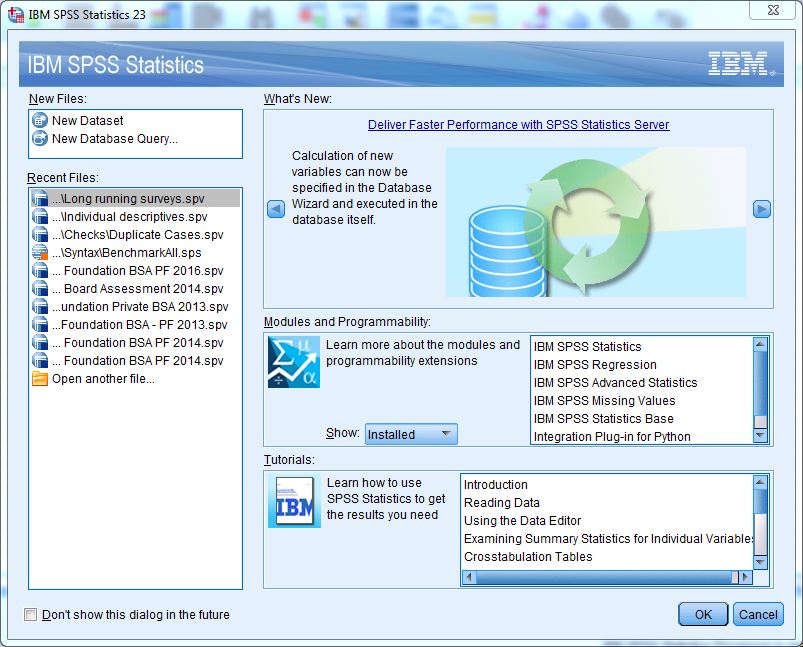
In most cases, you will begin your SPSS session by opening the data file you want to work with (for example, survey data, experimental data, or secondary datasets).
Three Main Windows in SPSS
SPSS Statistics works through three main windows, plus a menu bar at the top.
These windows allow you to:
- Enter and view your data,
- View the statistical results,
- Write or run commands.
Each of these windows is linked to a different SPSS file type.
1. Data Editor Window (.sav files)
The Data Editor is where you enter, edit, and view your dataset.
The Data Editor gives you two views of your data set: a Data View and a Variable View, selected by clicking on the appropriate tab in the lower left corner of the window.
- Data View
- Looks like a spreadsheet.
- Rows = individual cases (e.g., each respondent, household, or patient).
- Columns = variables (e.g., age, gender, income, education).
- You can type directly into cells or paste data from Excel.
- Looks like a spreadsheet.
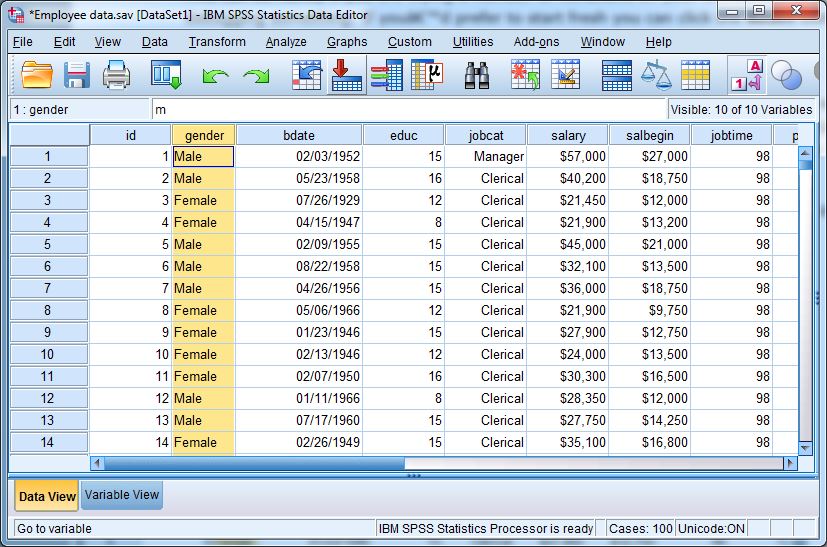
Example: If you are analyzing 100 students’ exam marks, each row represents one student, and each column represents a variable (such as ID, Gender, Exam_Score).
- Variable View
- Used to define and manage variables.
- Columns in Variable View include:
- Name: short name of the variable (no spaces allowed).
- Type: numeric, string, date, etc.
- Label: descriptive label for the variable.
- Values: codes and labels (e.g., 1 = Male, 2 = Female).
- Measure: nominal, ordinal, or scale.
- Name: short name of the variable (no spaces allowed).
- Important for ensuring your data is analyzed correctly.
- Used to define and manage variables.
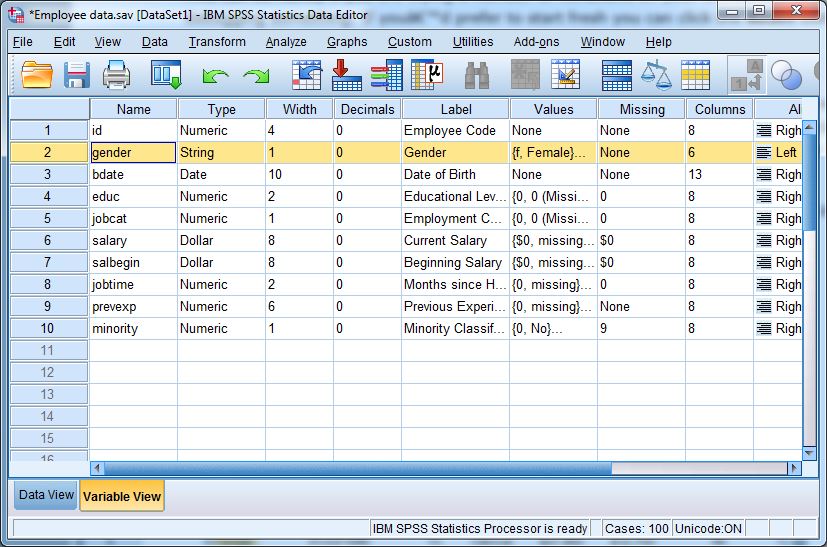
2. Output Viewer Window (.spv files)
- This is where the results of your analysis appear.
- It includes tables, charts, and statistical test results.
- You can copy results into Word or PowerPoint for reports, or export them to PDF, Excel, or HTML.
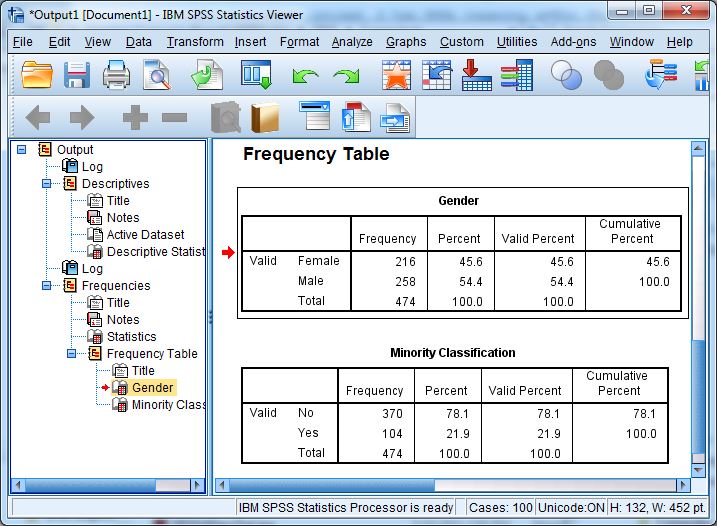
Example: After running a frequency analysis on the variable “Gender”, a table will appear in the Output Viewer showing the number and percentage of males and females.
3. Syntax Editor Window (.sps files)
- The Syntax Editor is for writing commands in SPSS language.
- Commands are saved in files ending with
.sps.
- Useful for repeating analyses without clicking menus again and again.
- Encouraged for advanced users because it ensures reproducibility.
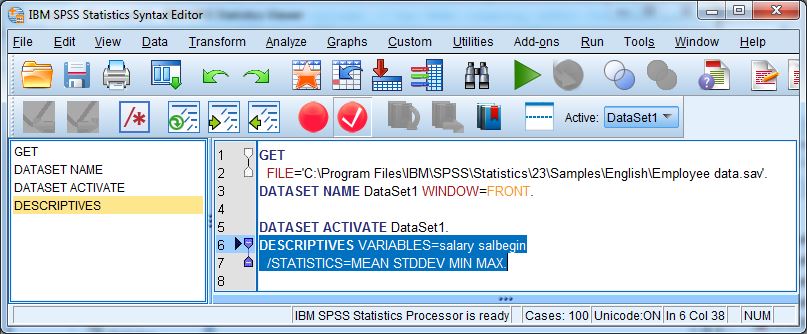
Example command:
FREQUENCIES VARIABLES=Gender.This generates the same frequency table as the point-and-click method.
Other Windows
- Chart Editor: lets you modify graphs (e.g., change colors, add titles, edit axes).
- Pivot Table Editor: allows you to reformat output tables (change fonts, merge cells, add totals).
These editors are powerful tools for preparing results for reports or publications.
Advantages of SPSS’s Window System
- Clear separation of data, metadata, and results helps you stay organized.
- Very beginner-friendly because of its graphical interface.
- Offers flexibility:
- Point-and-click menus for beginners,
- Syntax commands for advanced users and reproducibility.
- Point-and-click menus for beginners,
File Types in SPSS
| Extension | File Type | Contents |
|---|---|---|
.sav |
Data File | Contains data + variable definitions |
.sps |
Syntax File | Stores analysis commands/scripts |
.spv |
Output File | Stores results of statistical analyses |
Note: .sav files are the most commonly used. If you only save your output (.spv), you won’t be able to re-run your analysis later without the data file.
Example Exercise
Question: Match each SPSS window with its main purpose:
- Data entry and editing → ?
- Variable definition → ?
- Results display → ?
Answer:
1. Data Editor: Data View.
2. Data Editor: Variable View.
3. Output Viewer.
Summary
- The three main windows are:
- Data Editor (Data View + Variable View),
- Output Viewer,
- Syntax Editor.
- Data Editor (Data View + Variable View),
- Additional editors help with customizing charts and tables.
- The separation of data, syntax, and output makes SPSS easy to learn and reliable for research.